How to Create a Facebook Shop?
Contents
Contents
- Complete the setting of your Facebook Business Extension. For details, please refer to:
https://academyen.boutir.com/2020/09/22/how-to-instantly-set-up-facebook-pixel-facebook-business-catalogue-using-fbe/ - Log into Facebook Business Manager and click Commerce Manager > Add shop
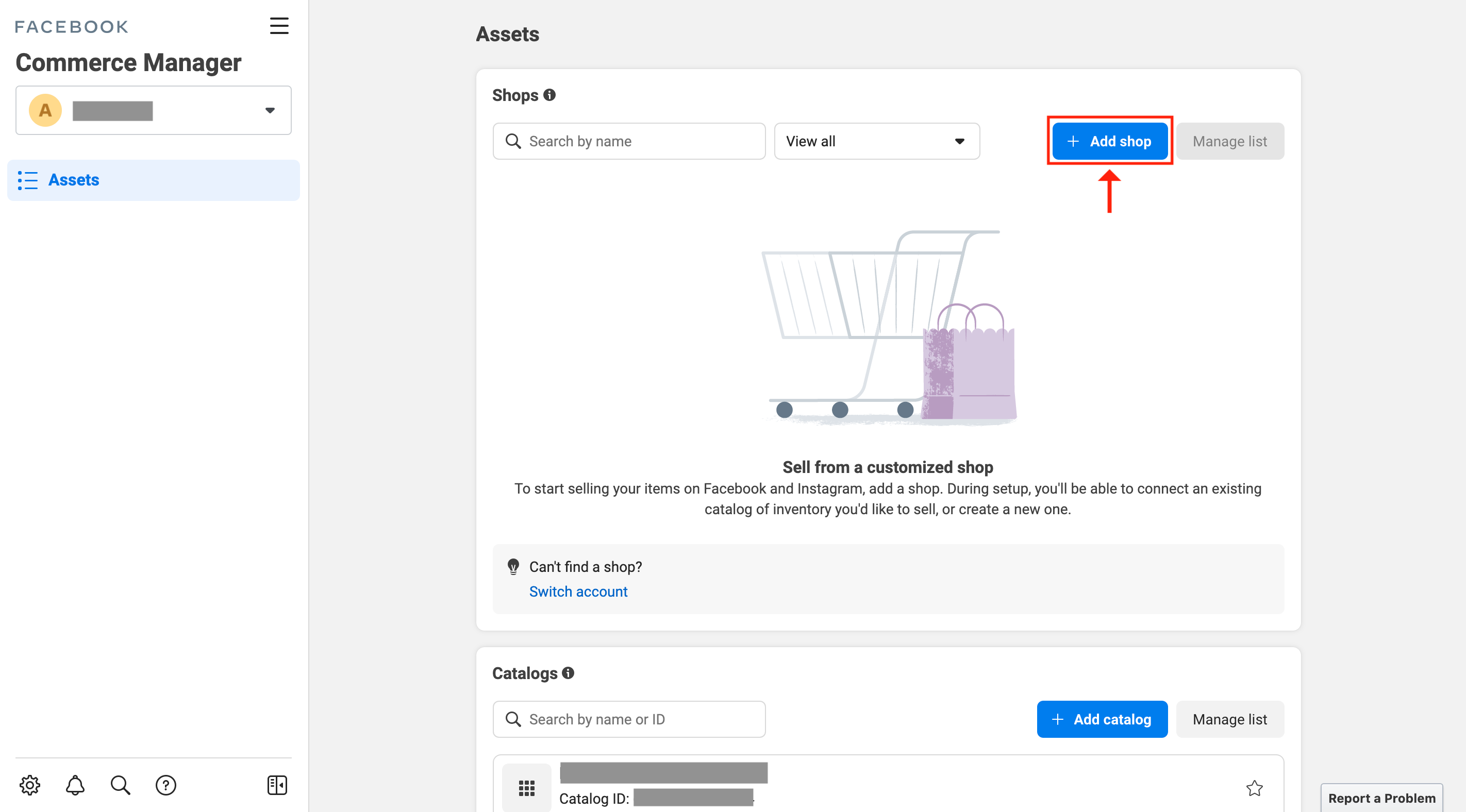
- Select “Checkout on another website”
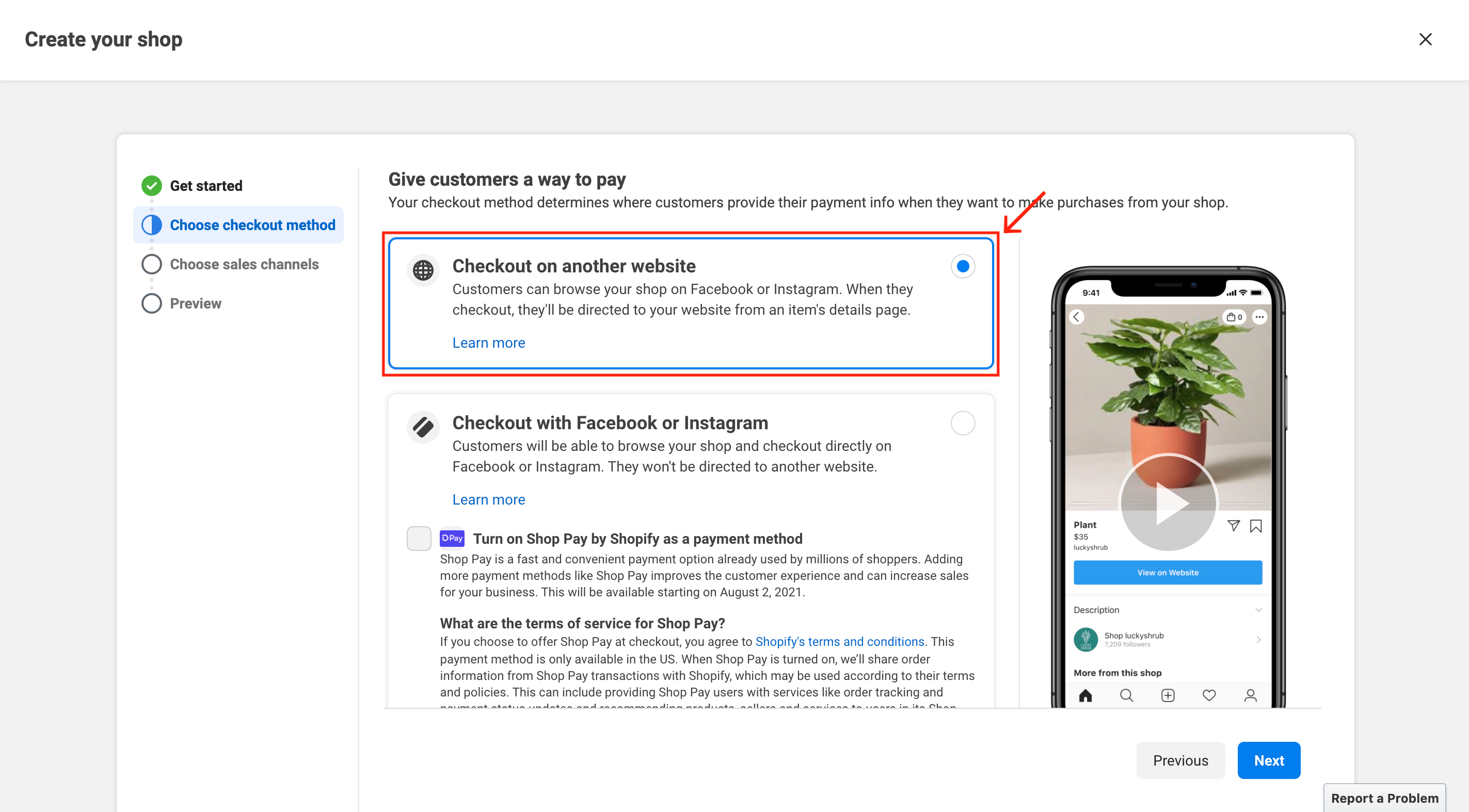
- Select a Facebook page that is connected to your Boutir store
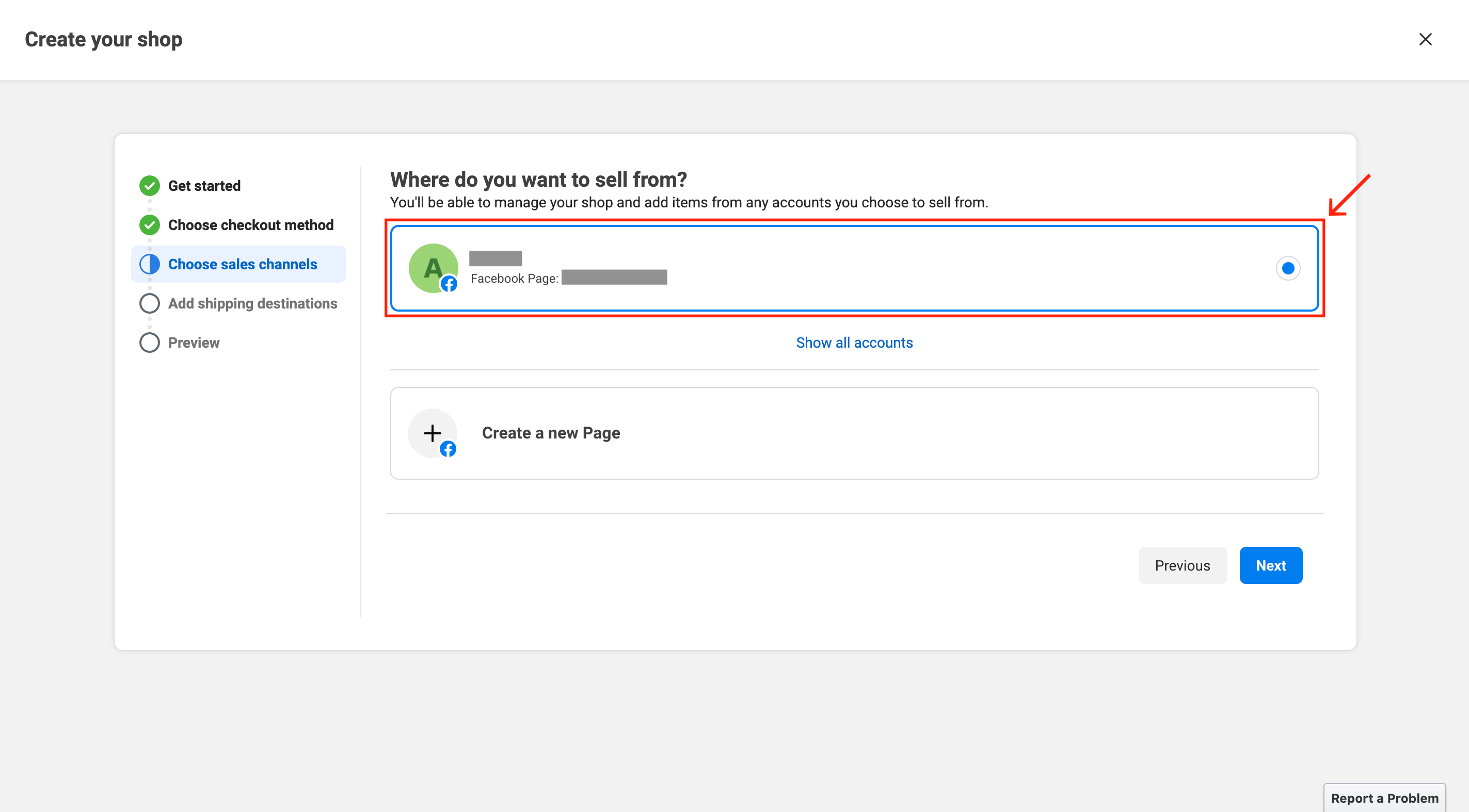
- Select a business account that is connected to your Boutir store
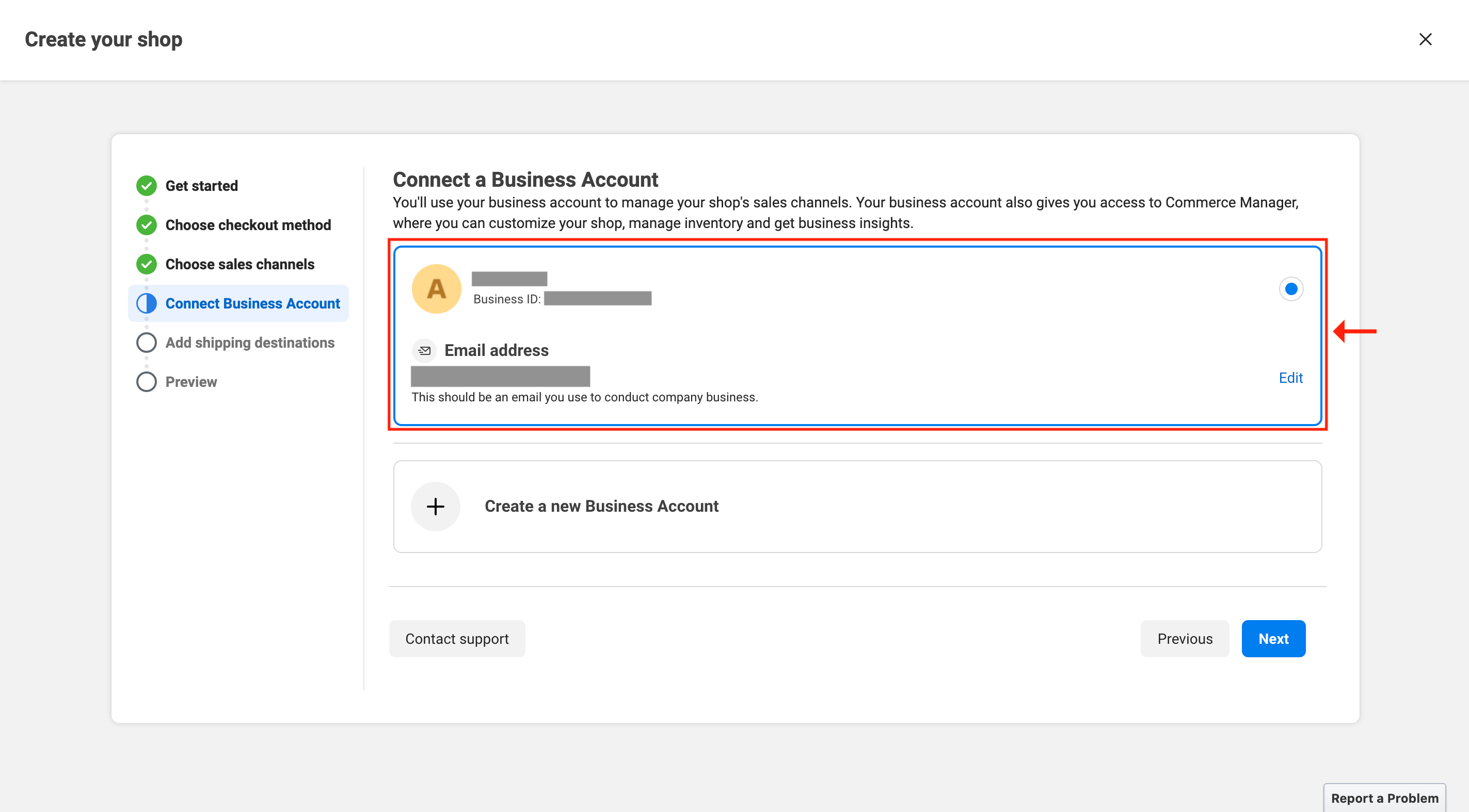
- Select a catalog that is connected to your Boutir store
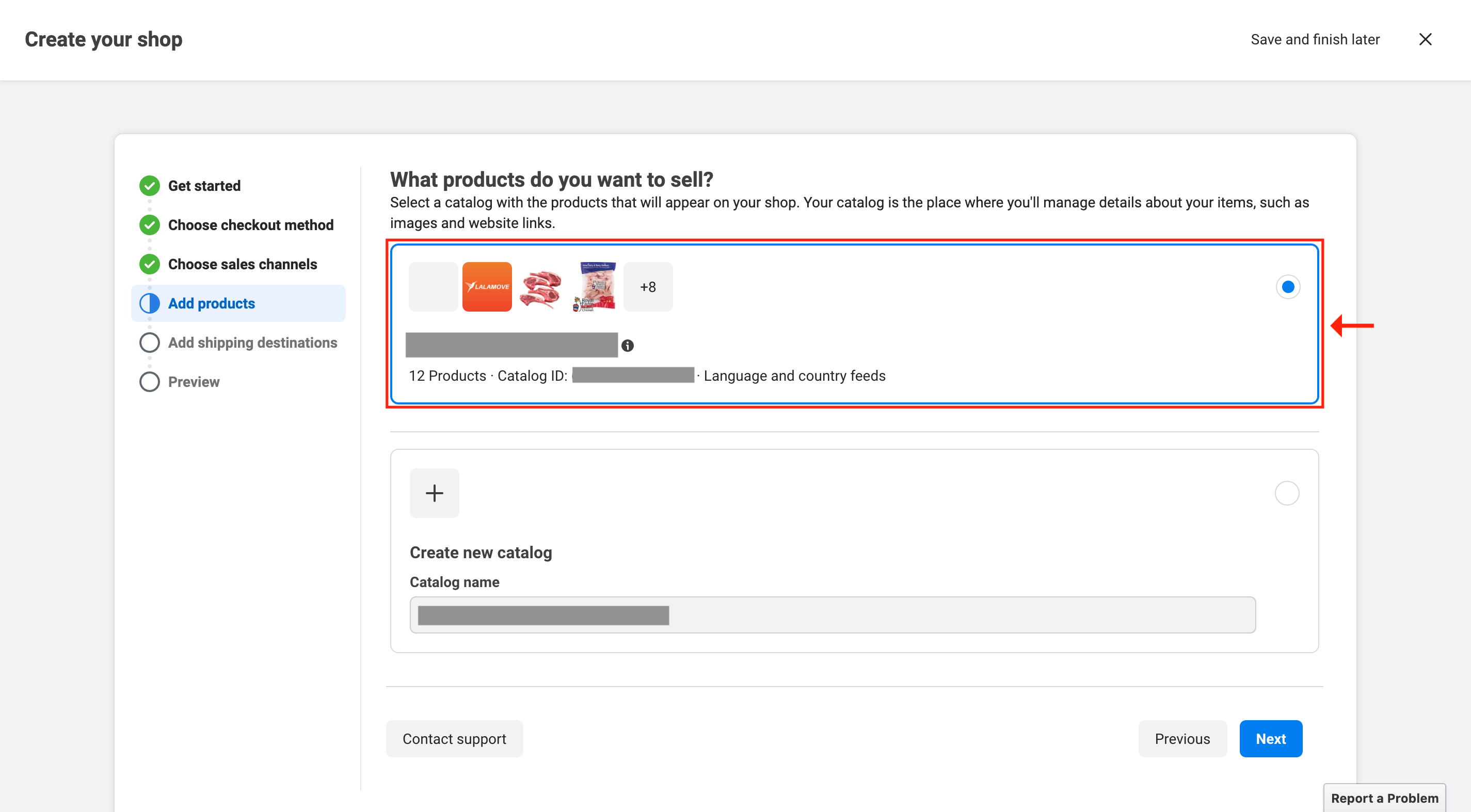
If you are not sure which catalog has been connected to your store, please visit our desktop CMS and click Settings > Channel Settings > Facebook Shop > Manage. Then you find the catalog name on the right-hand side of the page
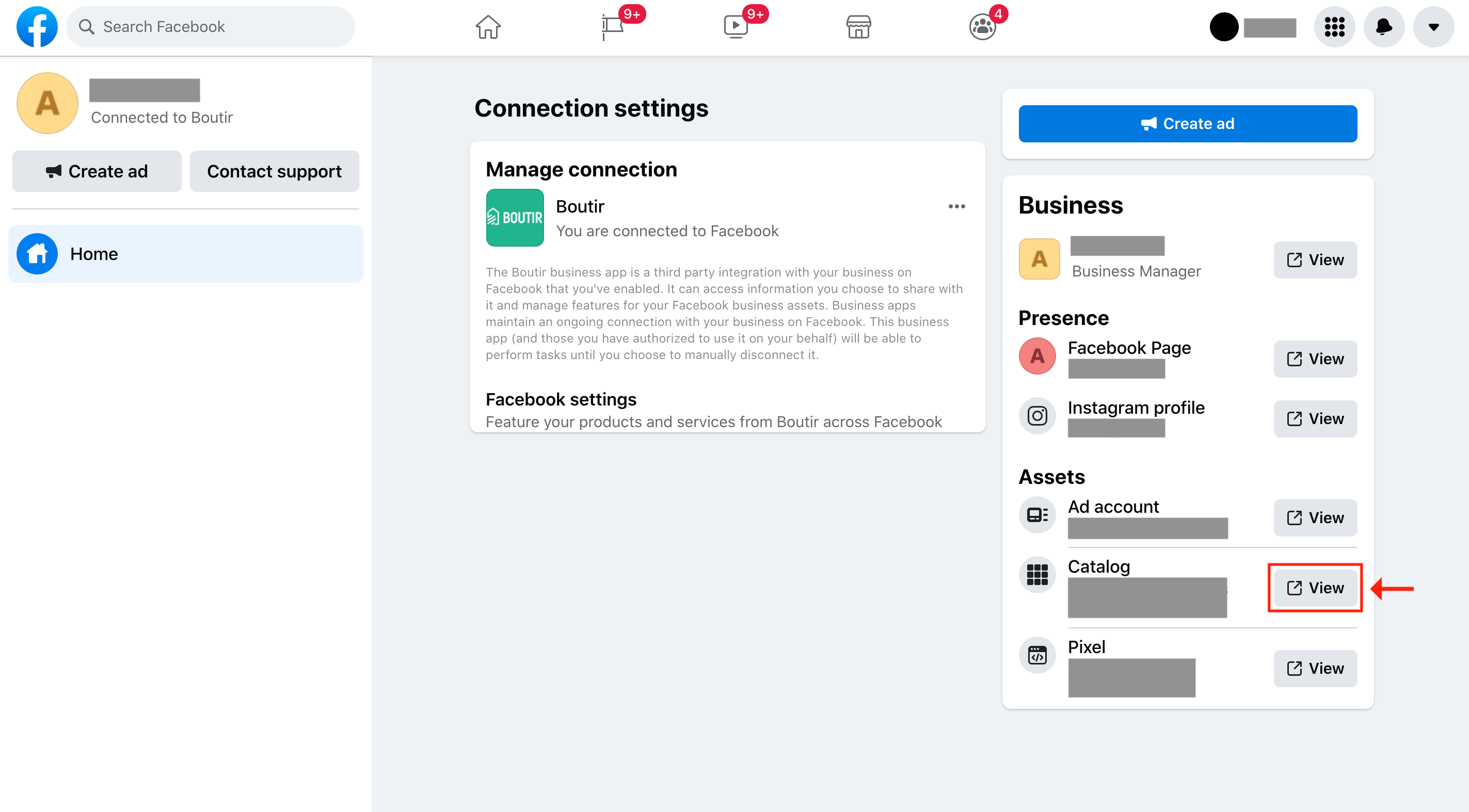
- After selecting the shopping destination(s) and checking your setting, please click “Finish setup”

(This tutorial is for reference only. If there is any update on the feature, its latest version shall prevail.*)
Thank you!
Your feedback has been received.
Your feedback has been received.
Oops! Something went wrong while submitting the form.


