How to Upload a Single Product?
Contents
Contents
Please first download and log in to the Boutir App or log in to the Boutir Content Management System (CMS)
This article will introduce how to upload a single product via the app and the CMS
Mobile App (download here)
- Open and log in to the Boutir App, then click “Product”
.webp)
- Click “⊕”
.webp)
- Choose Single Product
- *Product photos are recommended to be square in shape and 1500 x 1500 in size*
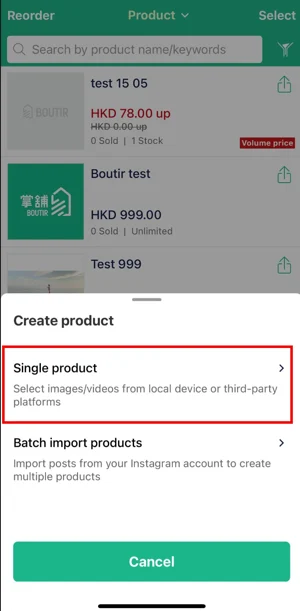
- Shot photos/ videos straightway
- Press the camera button
- Shot photos/ videos straightway
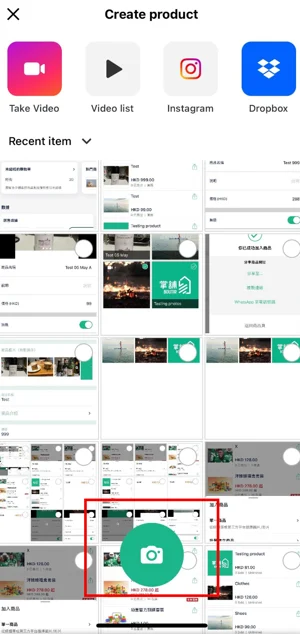
- Shot the photo, then click “Use Photo”
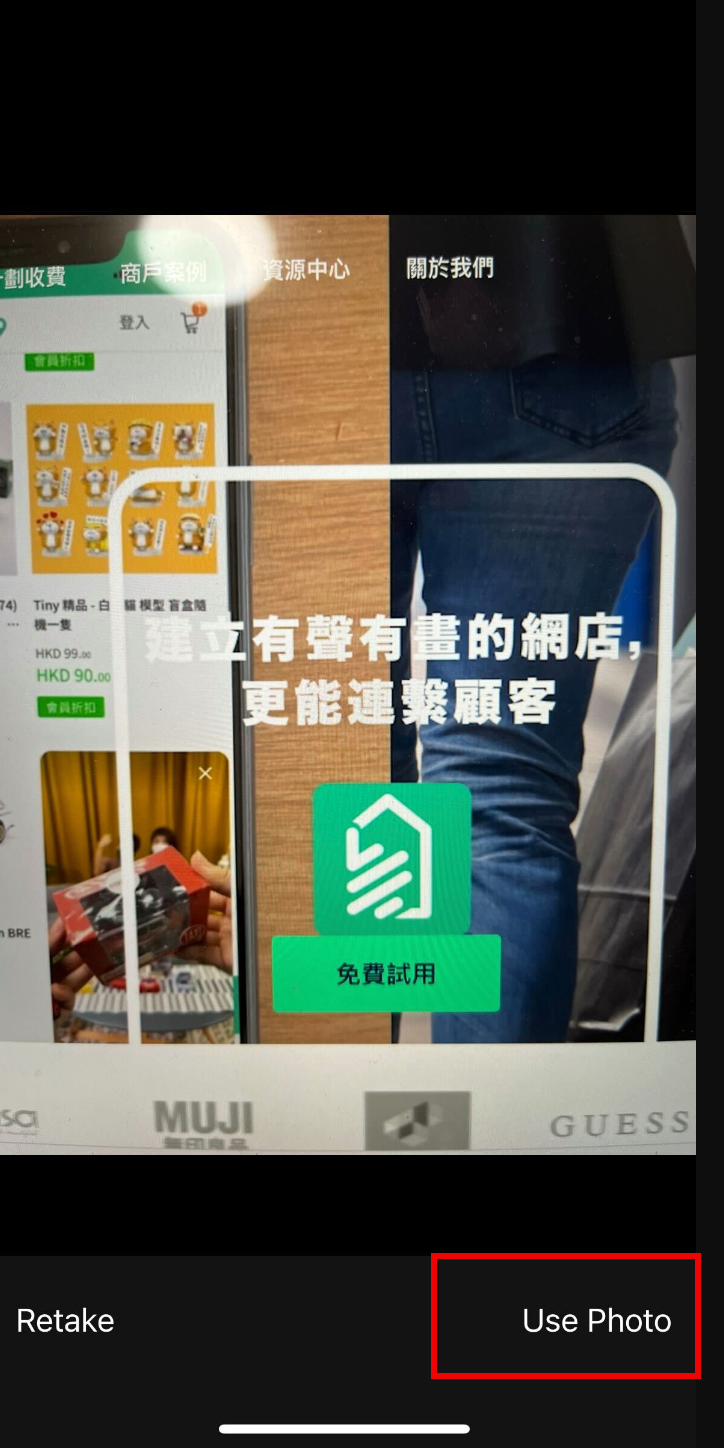
- After selecting the photo(s), click “Next”, then input the product information
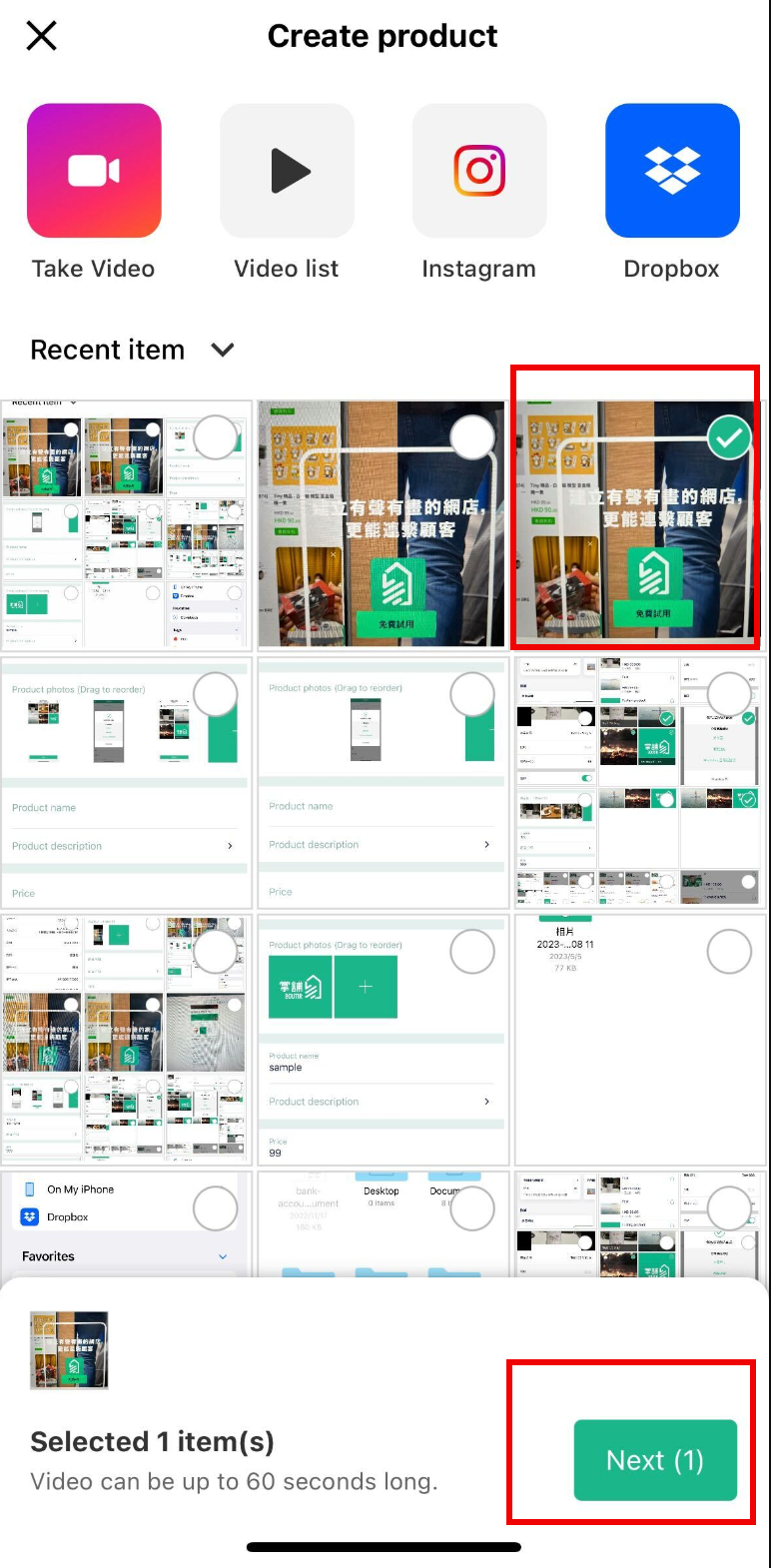
- Click “Save” to upload the product
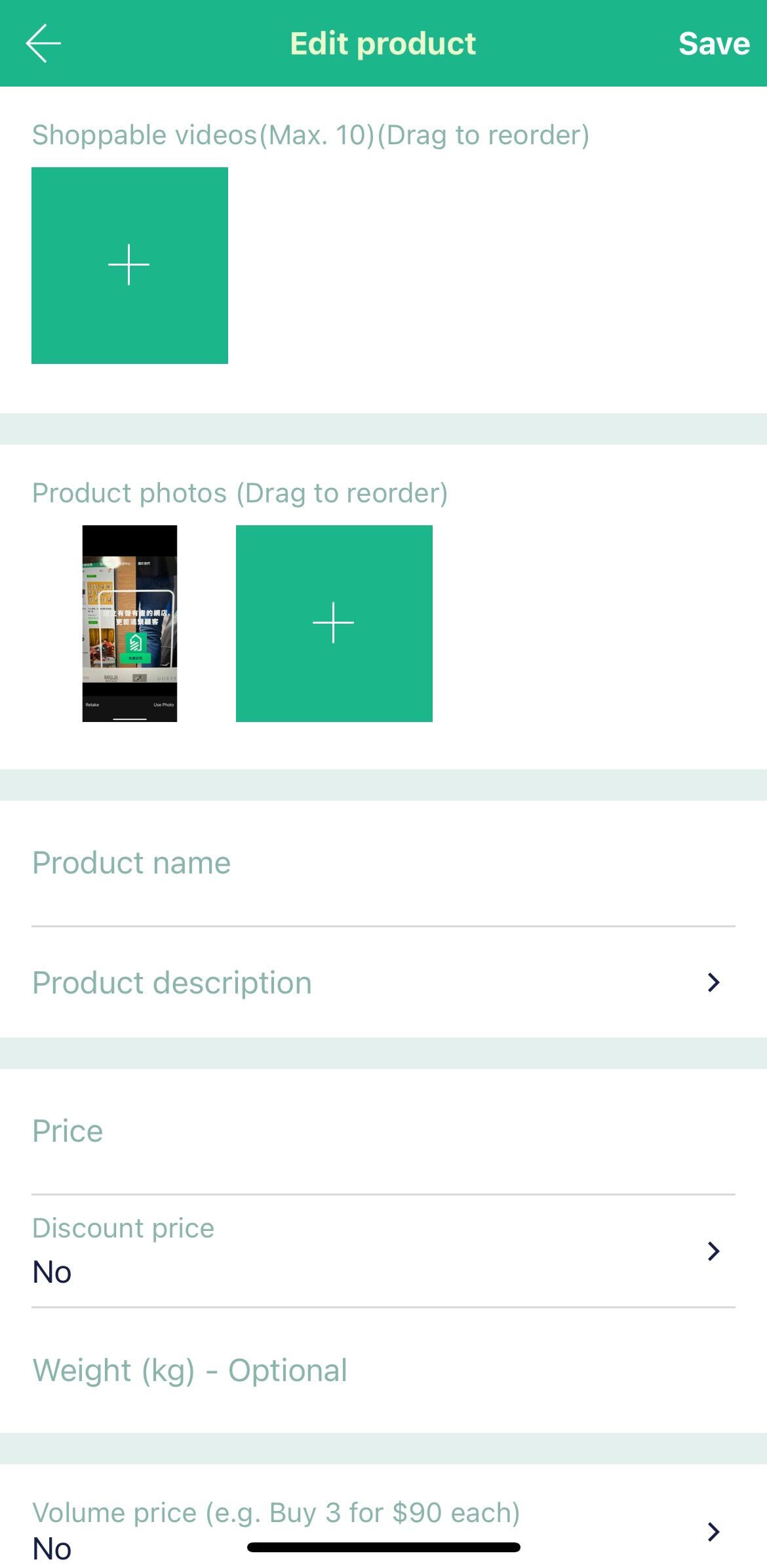
- Upload via photo album/ video list (Videos uploaded to the Boutir App)
- After selecting the photo(s), click “Next”, then input the product information
- Upload via photo album/ video list (Videos uploaded to the Boutir App)

- Click “Save” to upload the product
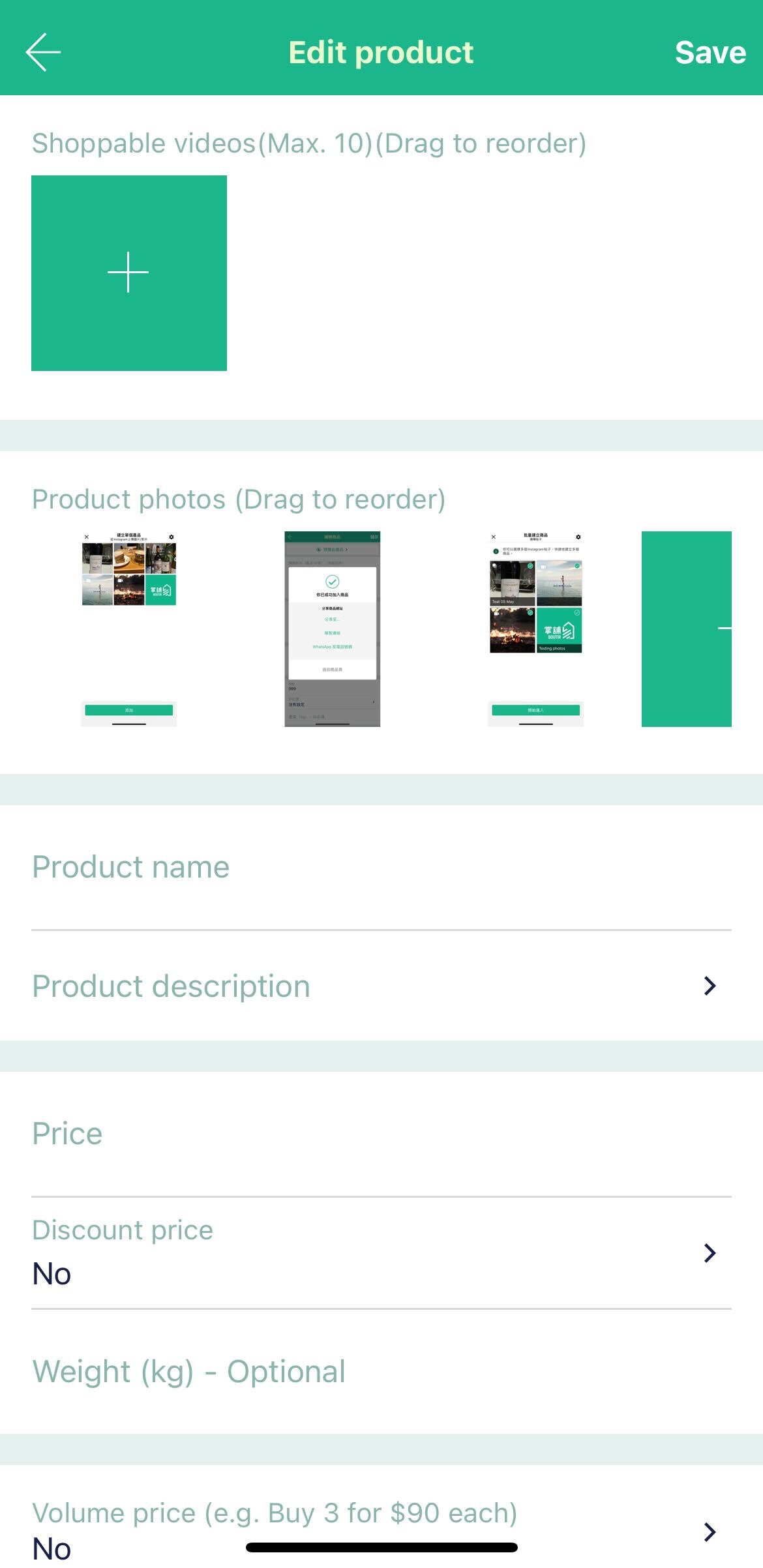
- Upload via Dropbox
- Set-up Tips: If you wish to use Dropbox, you can visit https://www.dropbox.com/ to register an account, then you can upload product photos via Dropbox
- Press the Dropbox button
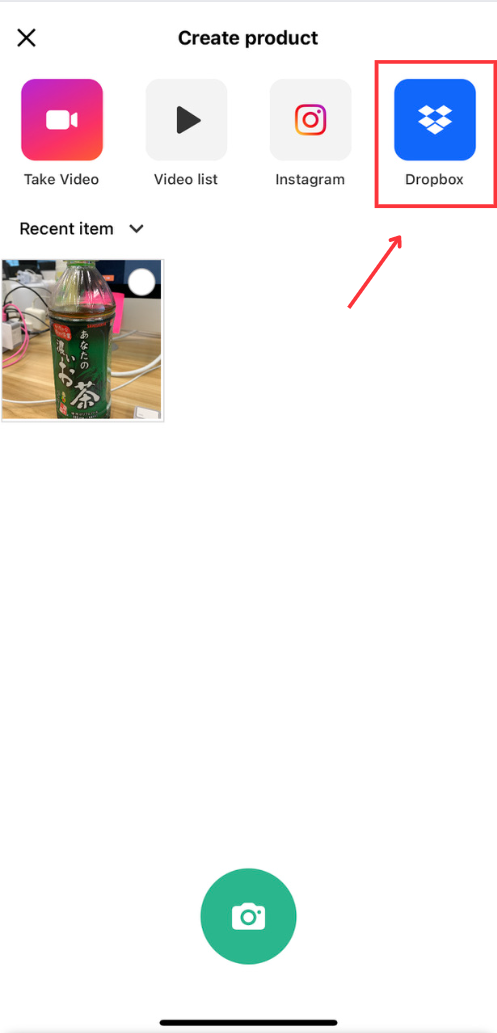
- Android: arrive at Dropbox platform directly to upload your photos
- IOS Apple: arrive at iCloud Drive> Click “Browse” at the top left-hand corner> Choose “Dropbox” under “Locations”> Arrive at Dropbox platform to upload your photos
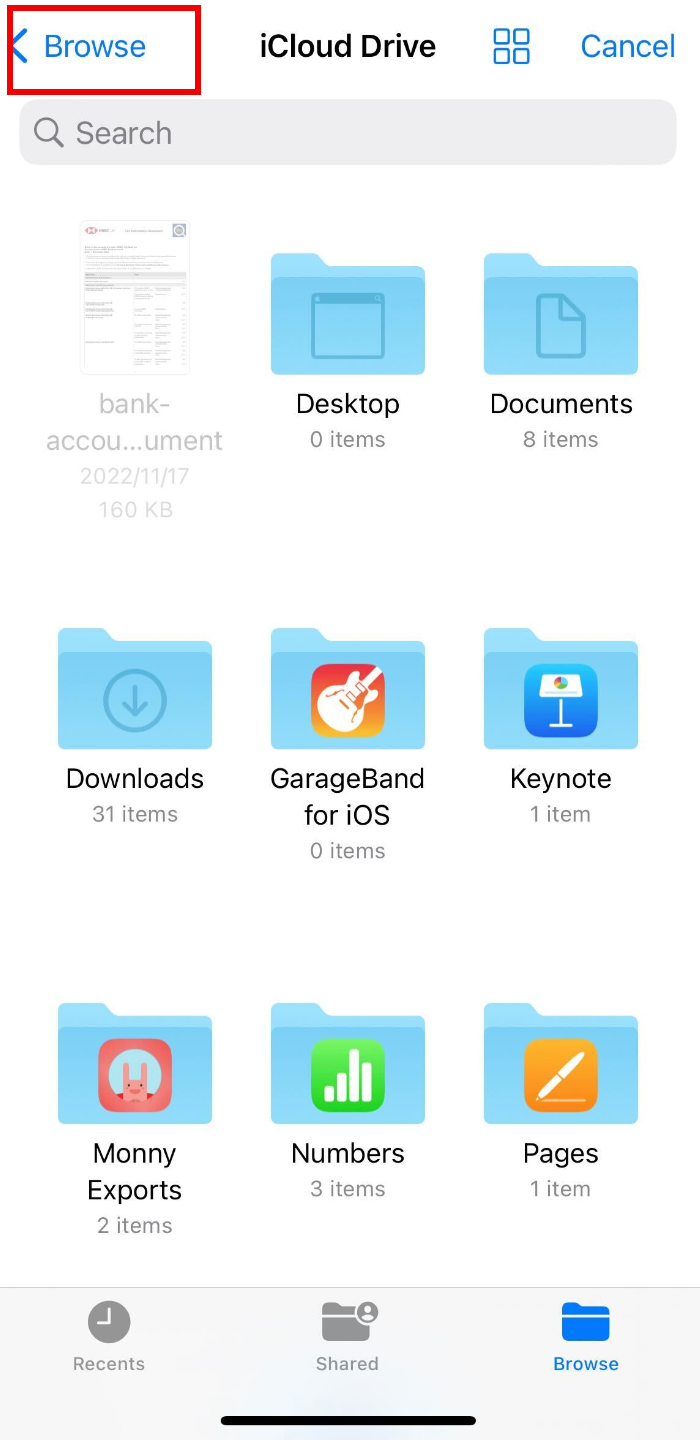
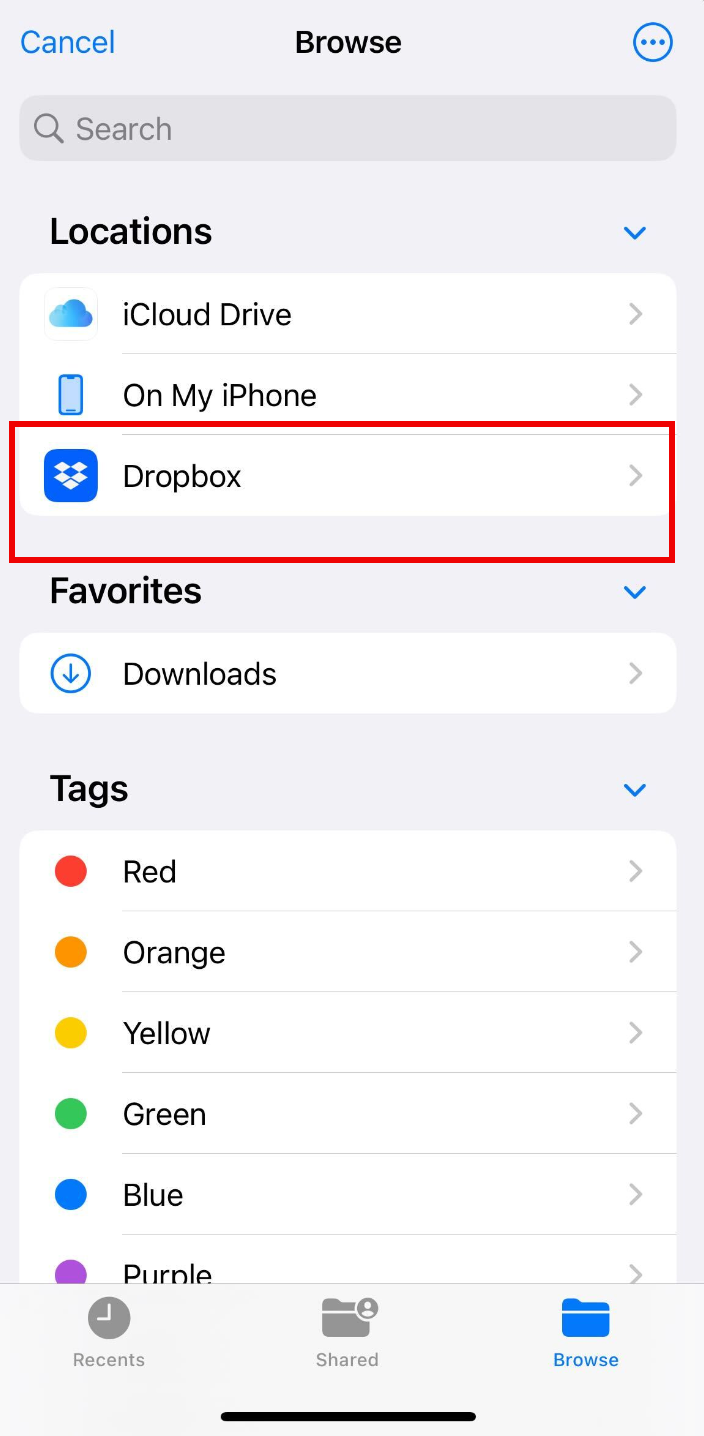
- Select the photo(s), then click “Open” at the top right-hand corner
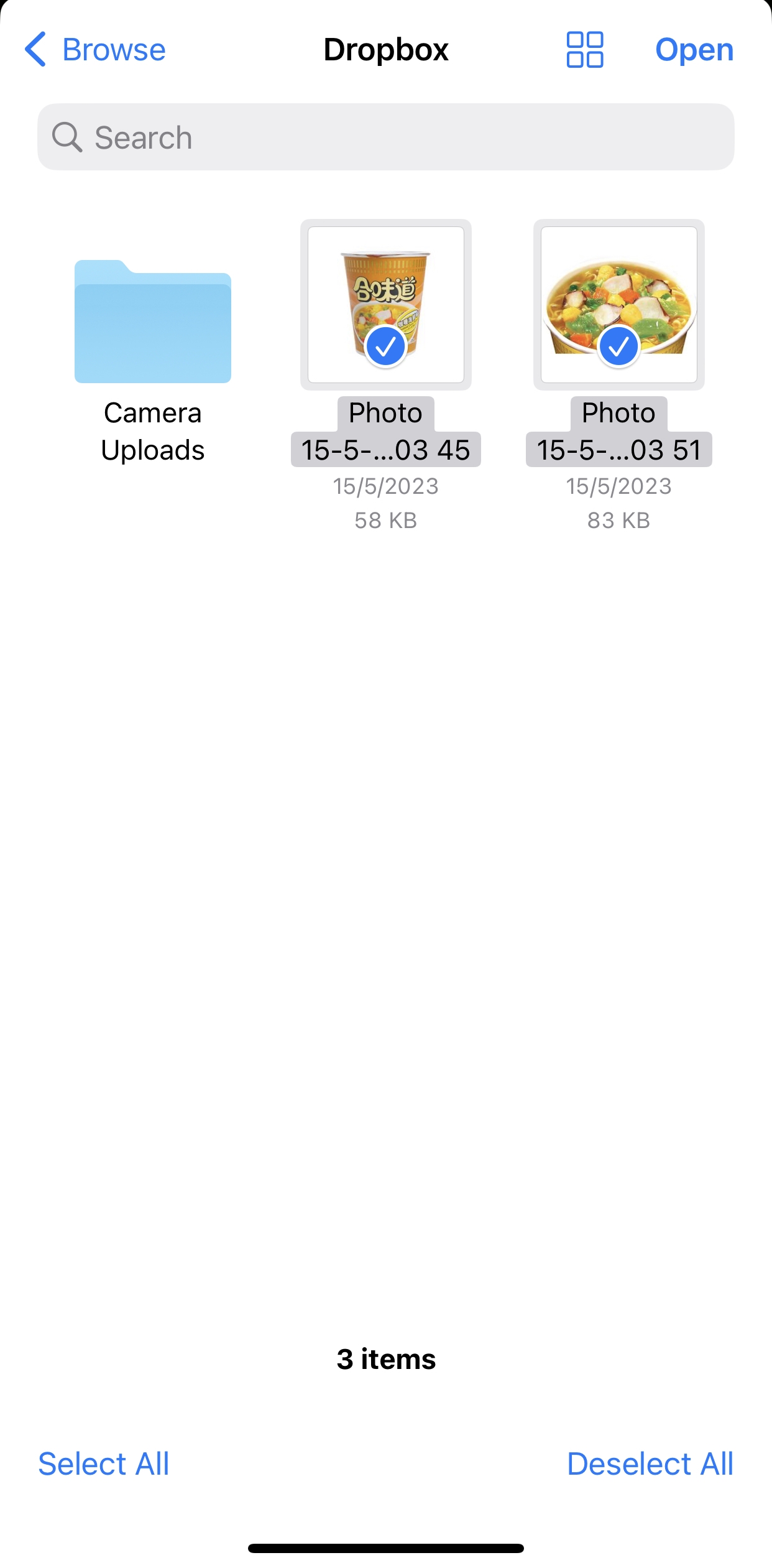
- After uploading the product photo(s), input the information needed
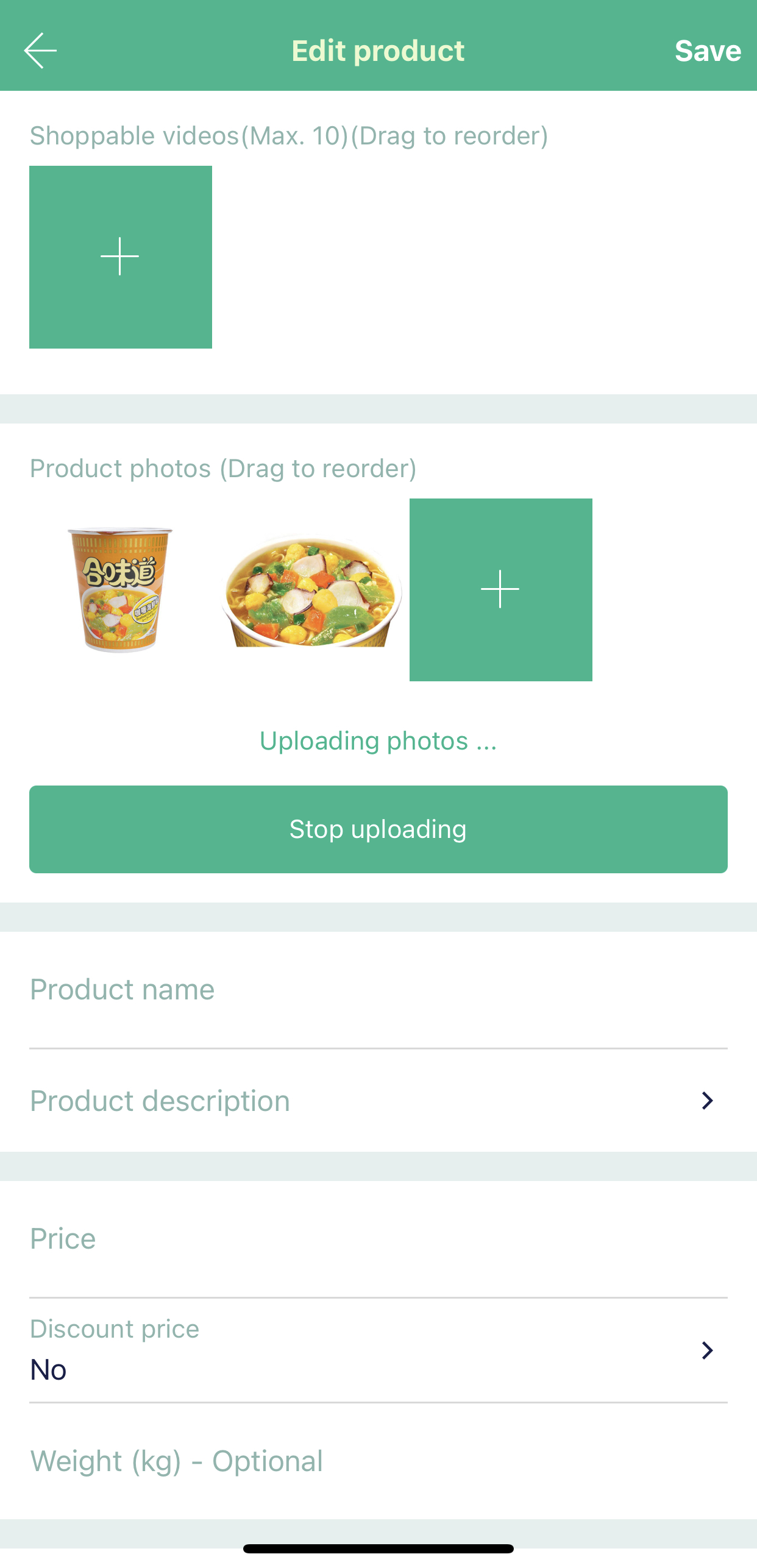
- Click “Save” to upload the product
- Upload via Instagram
- Press the Instagram button
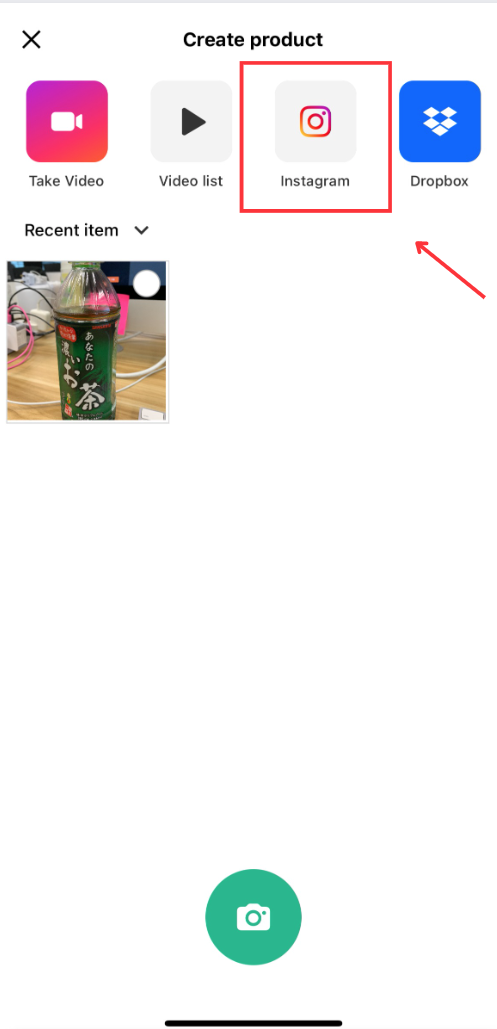
- Click “Connect to Instagram”
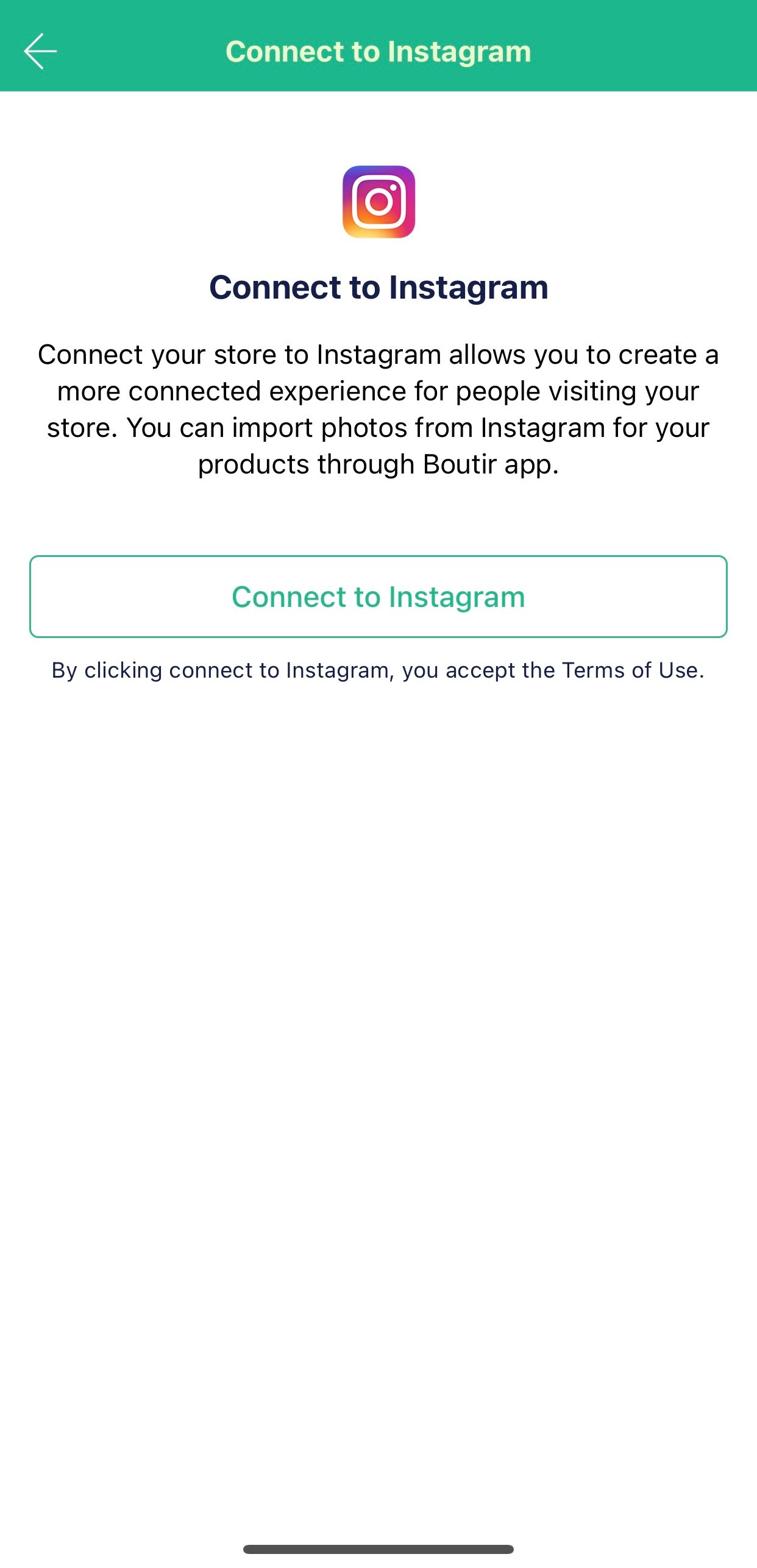
- Log in to your Instagram store account
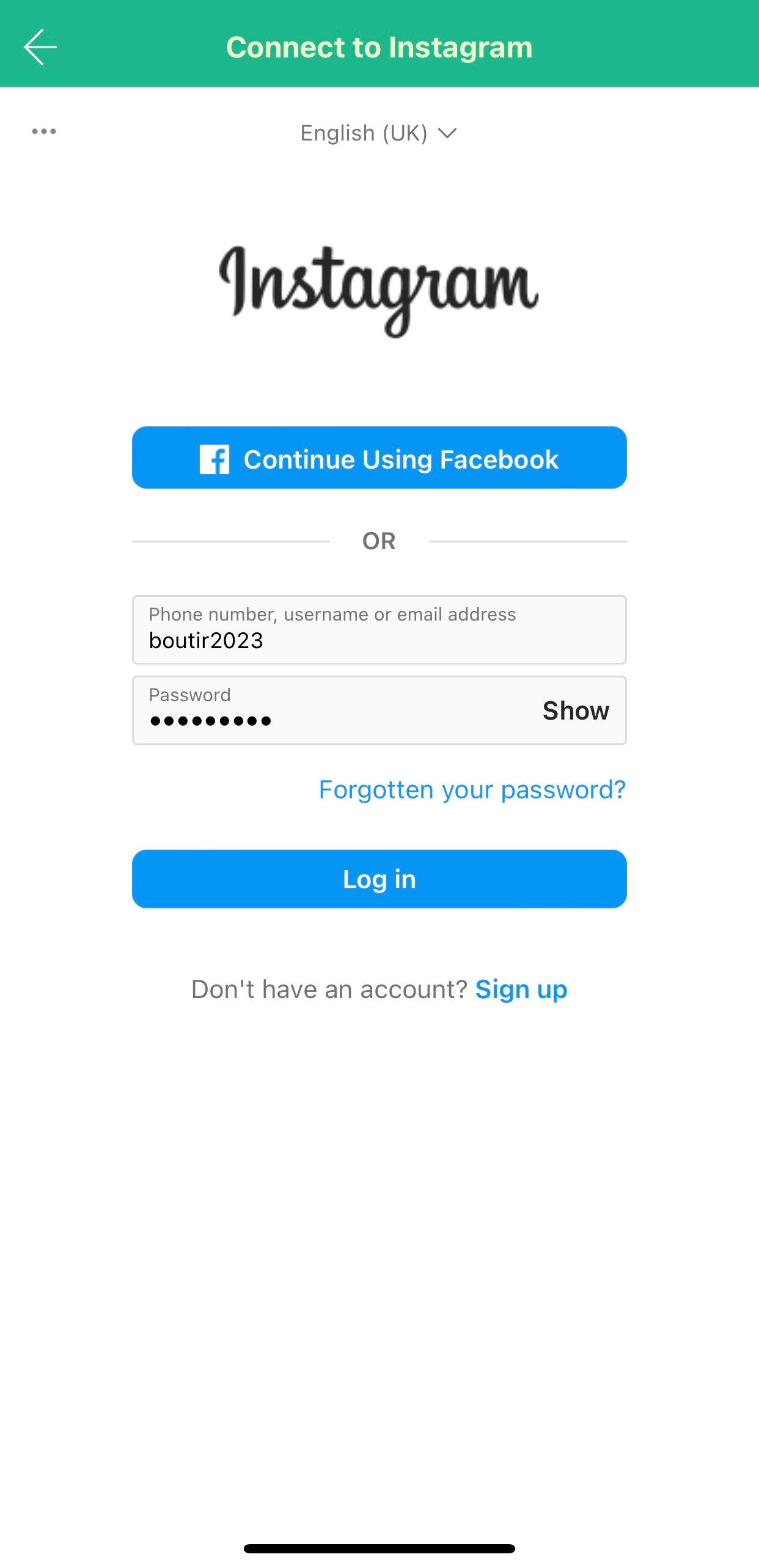
- Click the arrow at the top left-hand corner
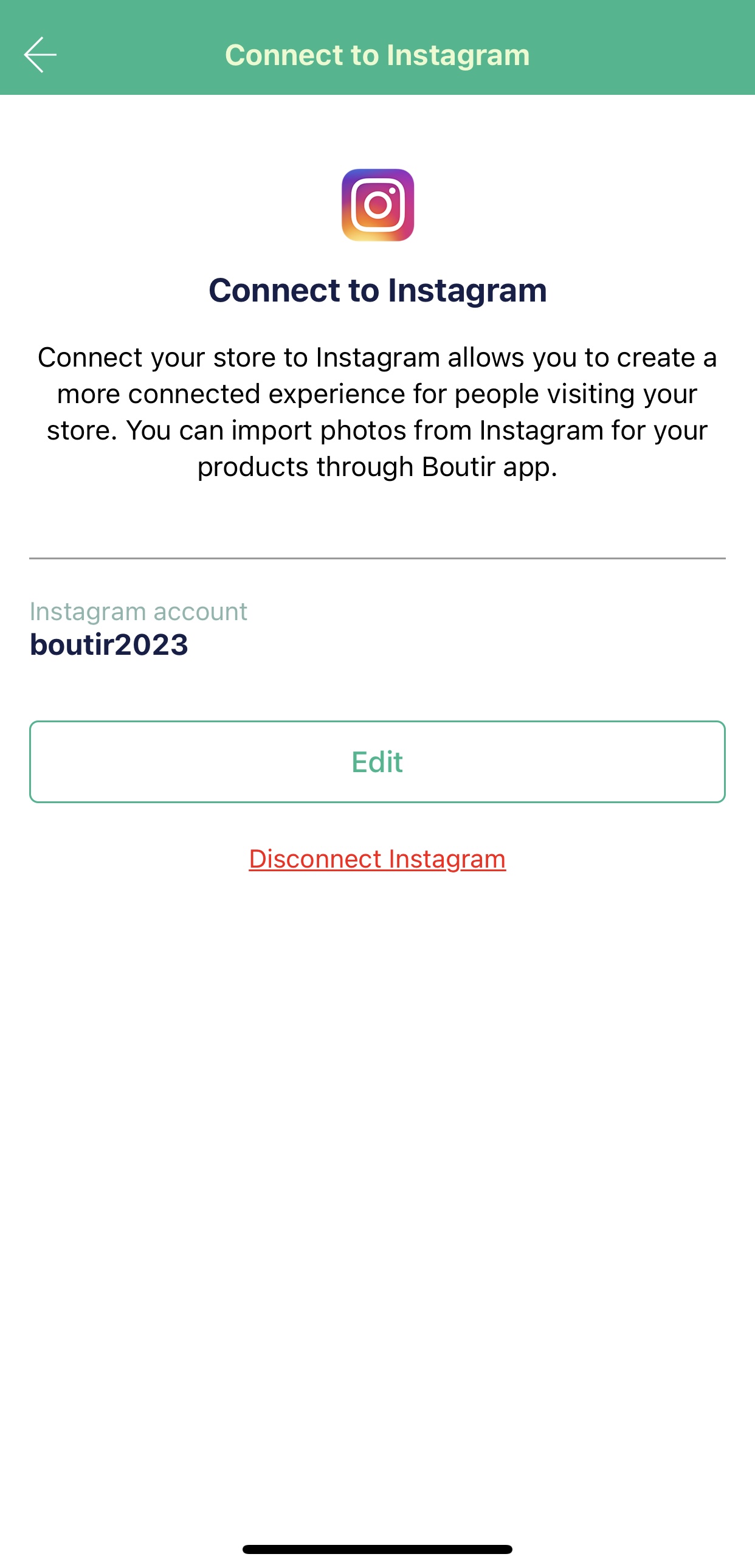
- You can select single/ multiple photos/ videos you had uploaded to Instagram to create a product
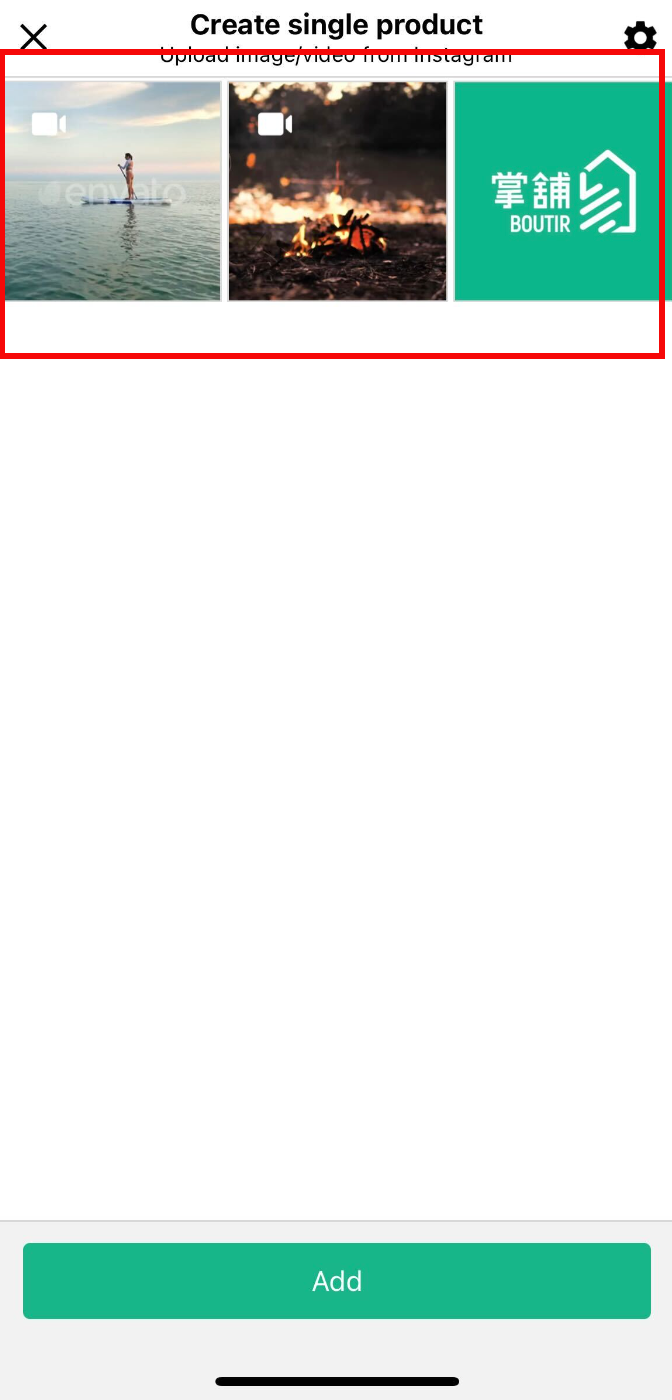
- After selecting the photo(s), click “Add”, then input the product information
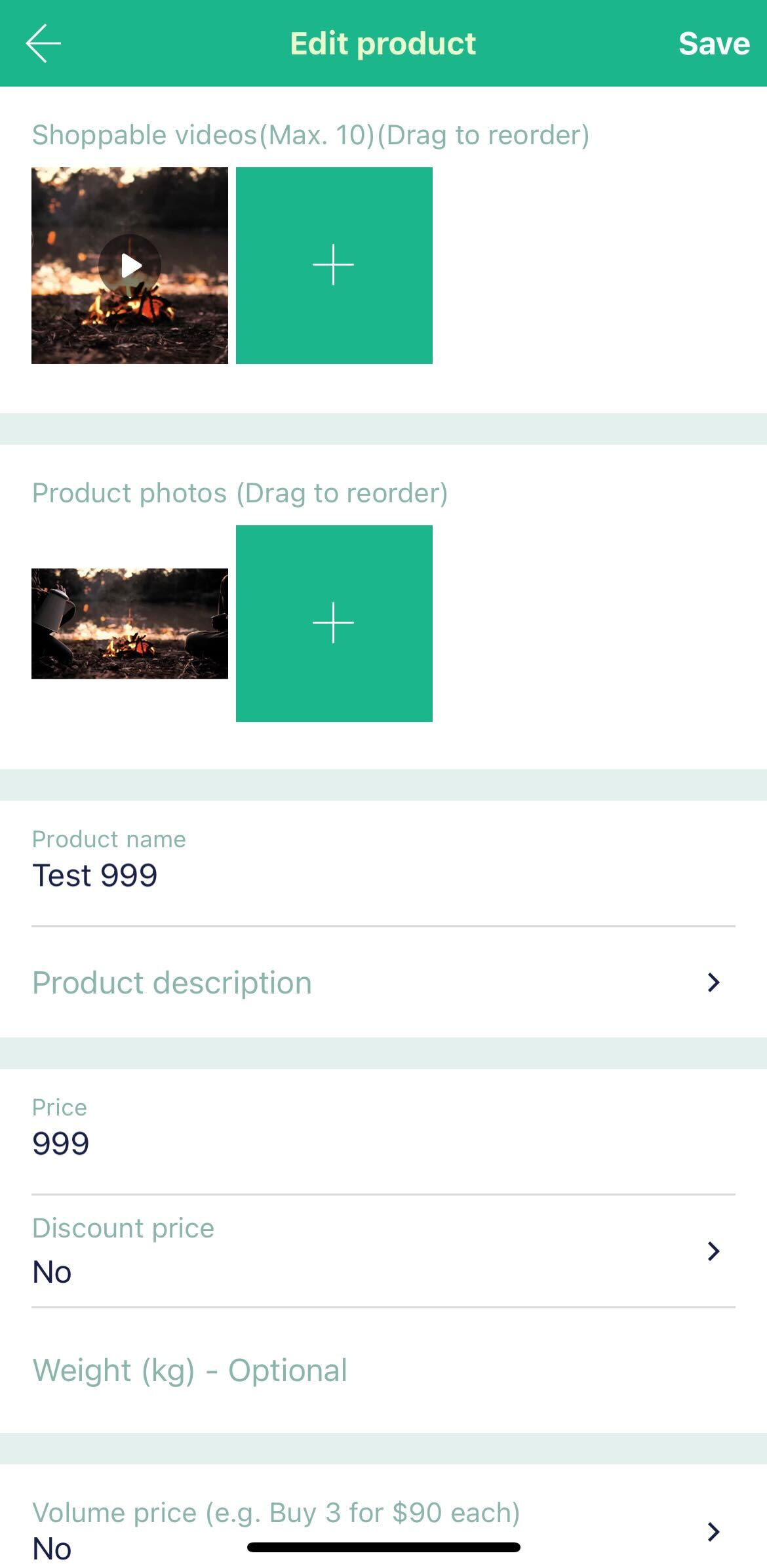
- Click “Save” to upload the product
Boutir Content Management System(CMS) (Login)
- Visit Boutir CMS (https://www.boutir.com/business) to login to your account
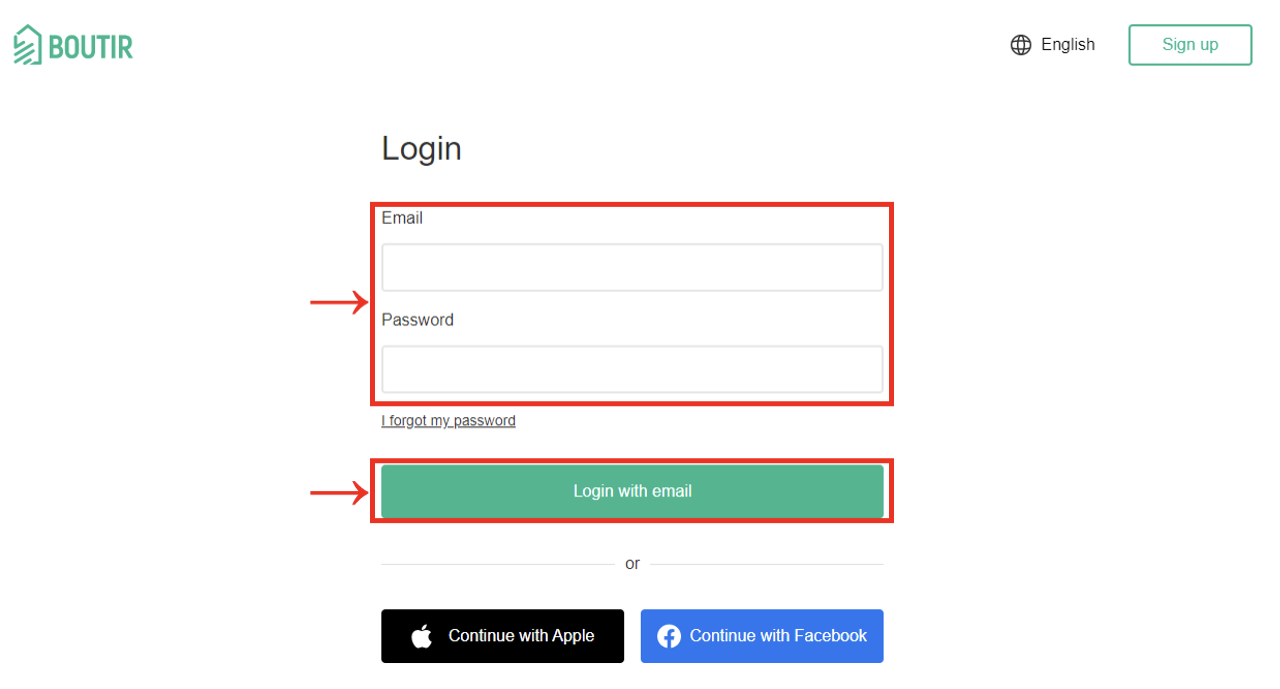
- Click “Product” > “Create Product”

- Upload photo(s) from the PC
- Click “From Computer”> “Choose image files”/ drag them into the box
- Upload photo(s) from the PC
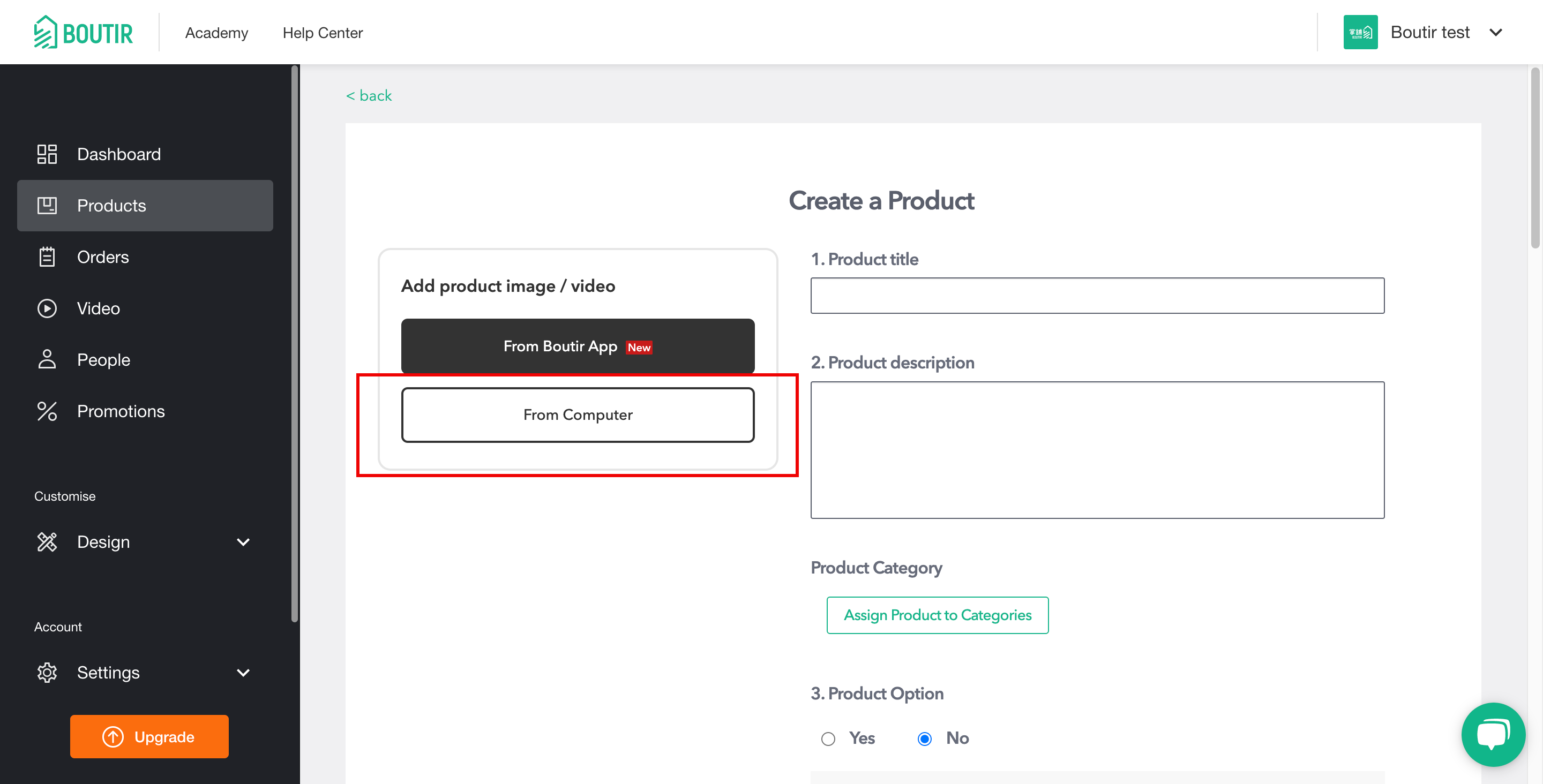
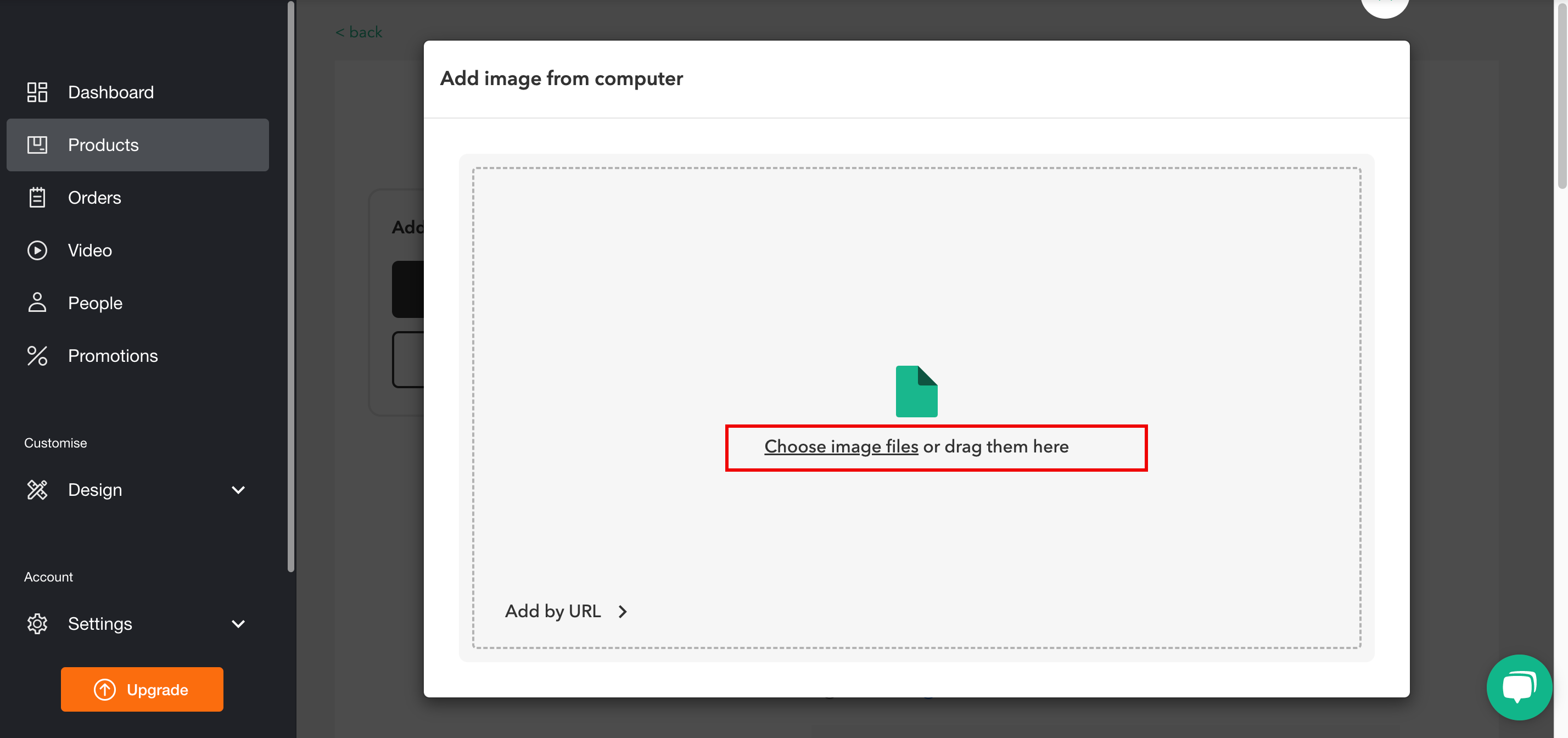
- Add video(s) via the PC by entering URL (You cannot add a video directly)
- Click “From Computer”> “Add by URL”
- Add video(s) via the PC by entering URL (You cannot add a video directly)
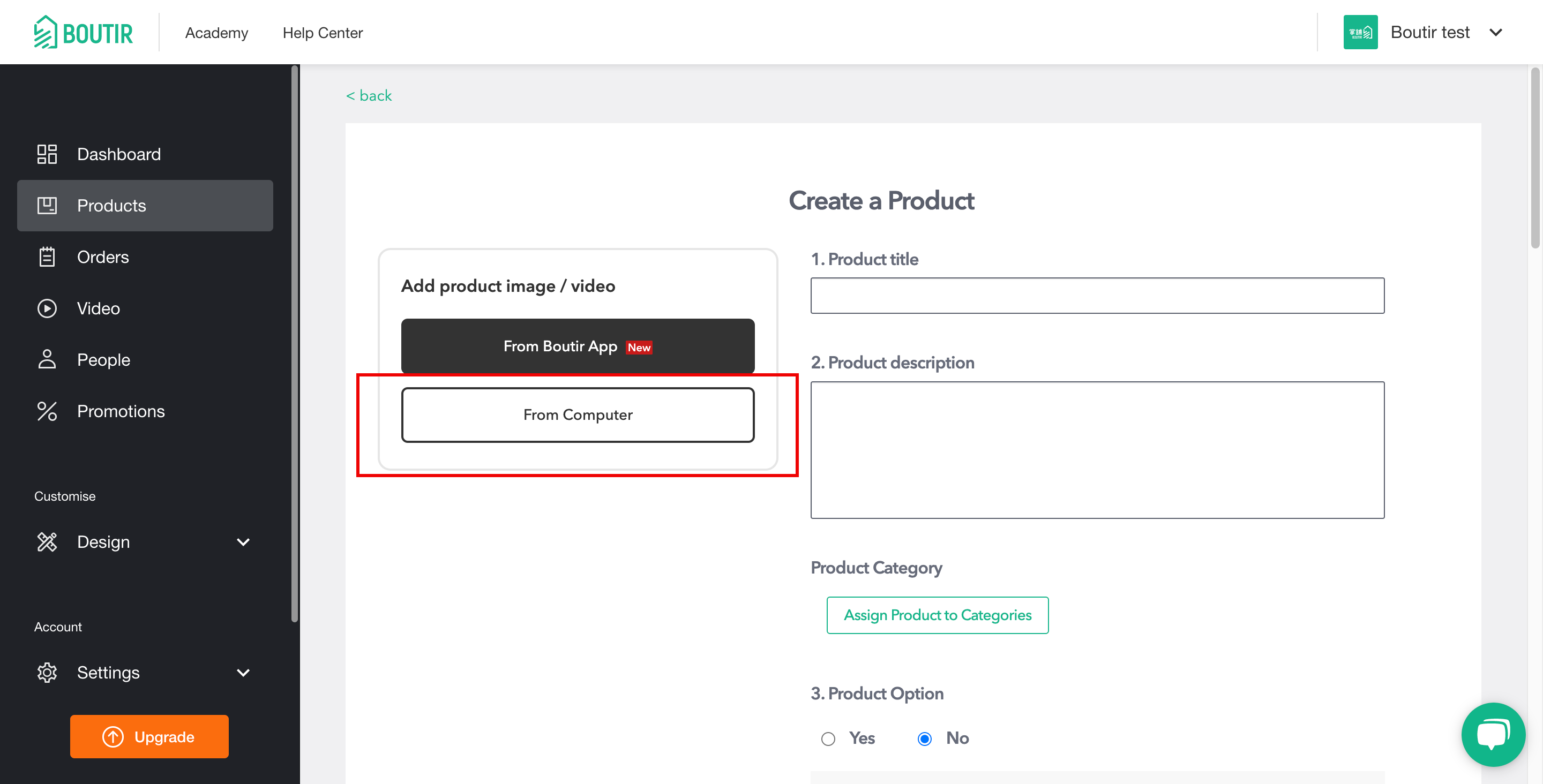
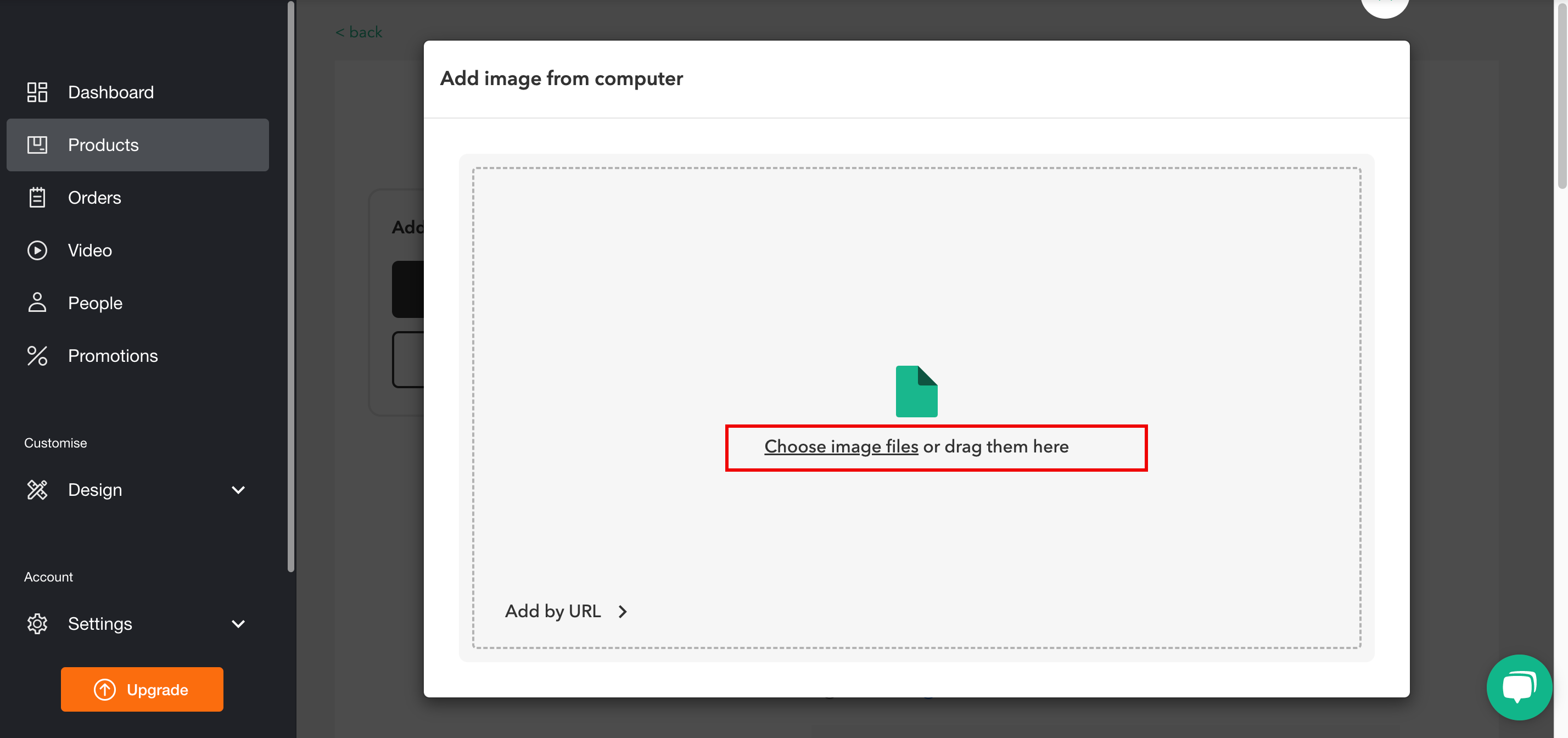
- Enter a YouTube URL, then click “Done”
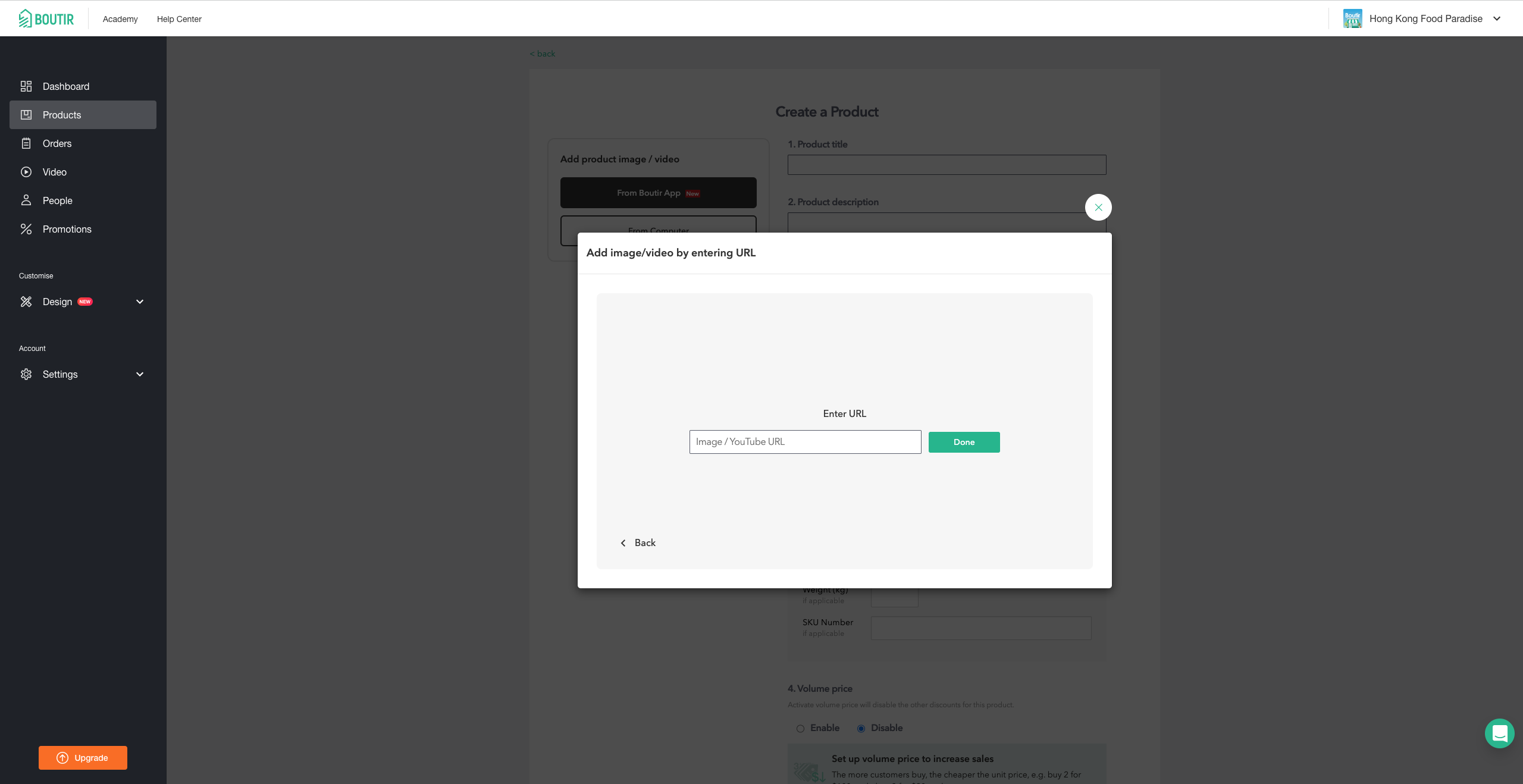
- Upload photo(s)/ video(s) from the Boutir App to the CMS
- Input the product name
- Click “From Boutir App”
- Upload photo(s)/ video(s) from the Boutir App to the CMS
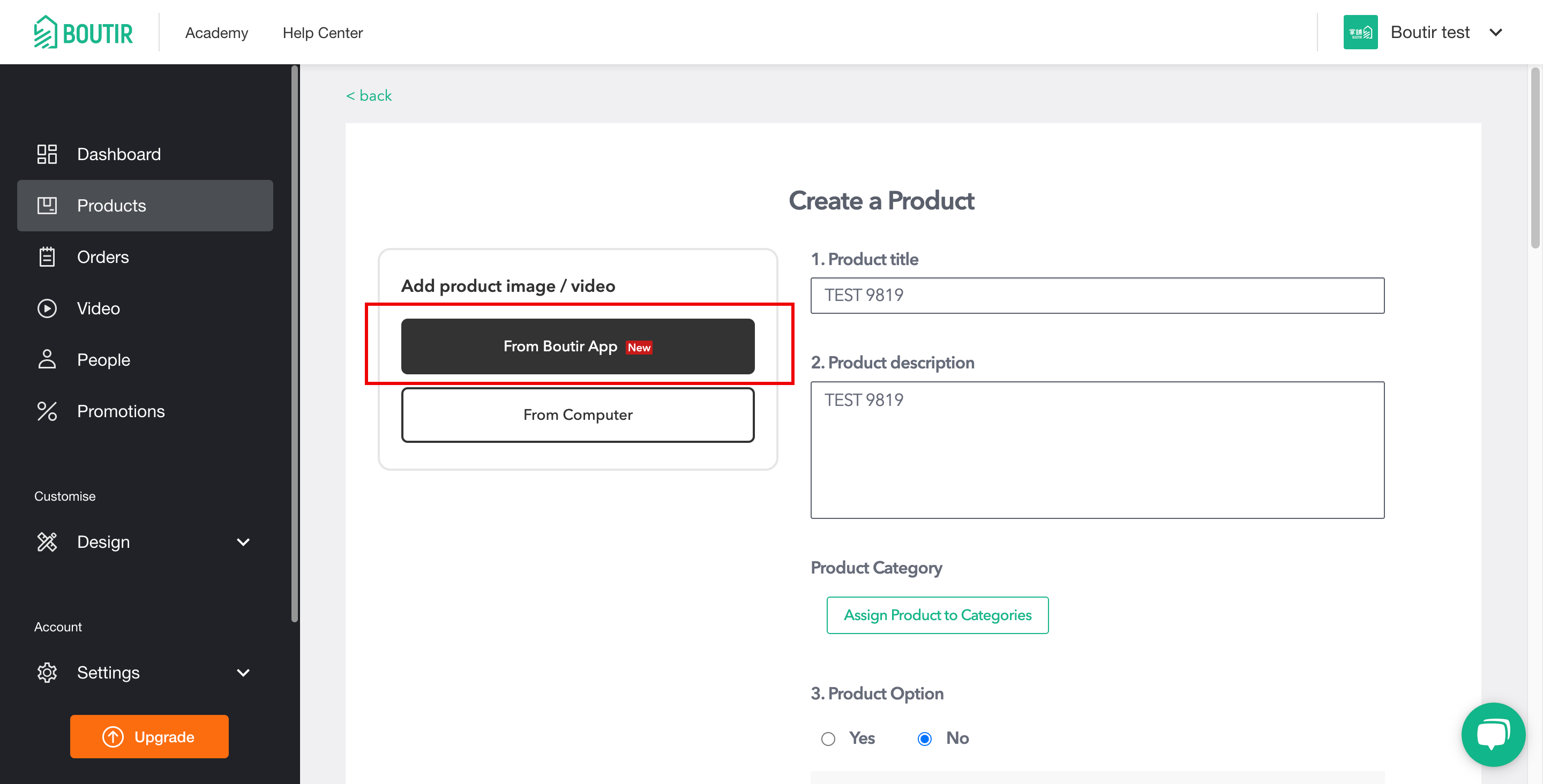
- Click “Save”
- Log in to the Boutir App, then scan the QR code
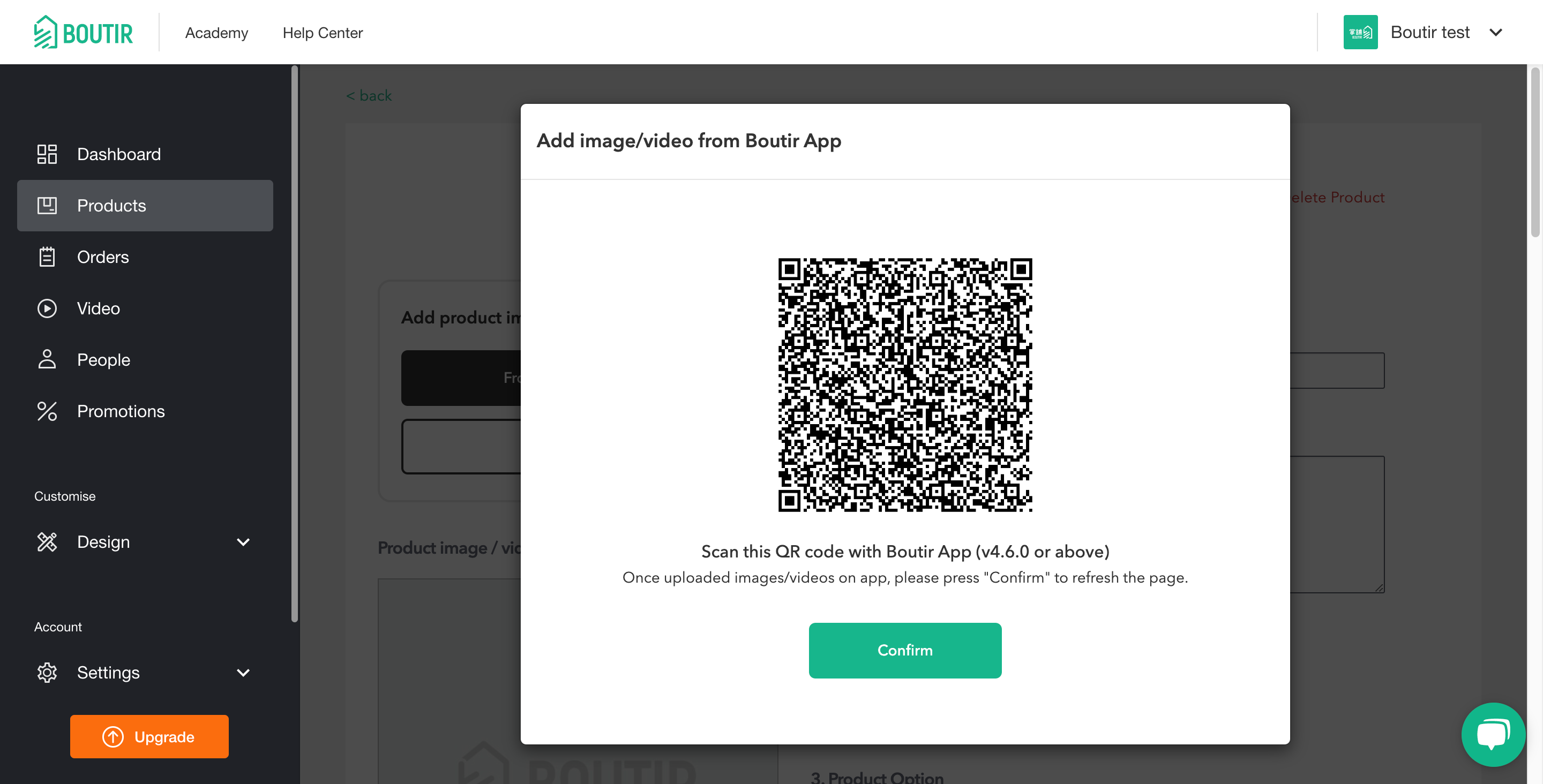
- The App will direct you to the “Upload Image/Video” page.Select the photo(s)(Please refer to the above), then click “Next”
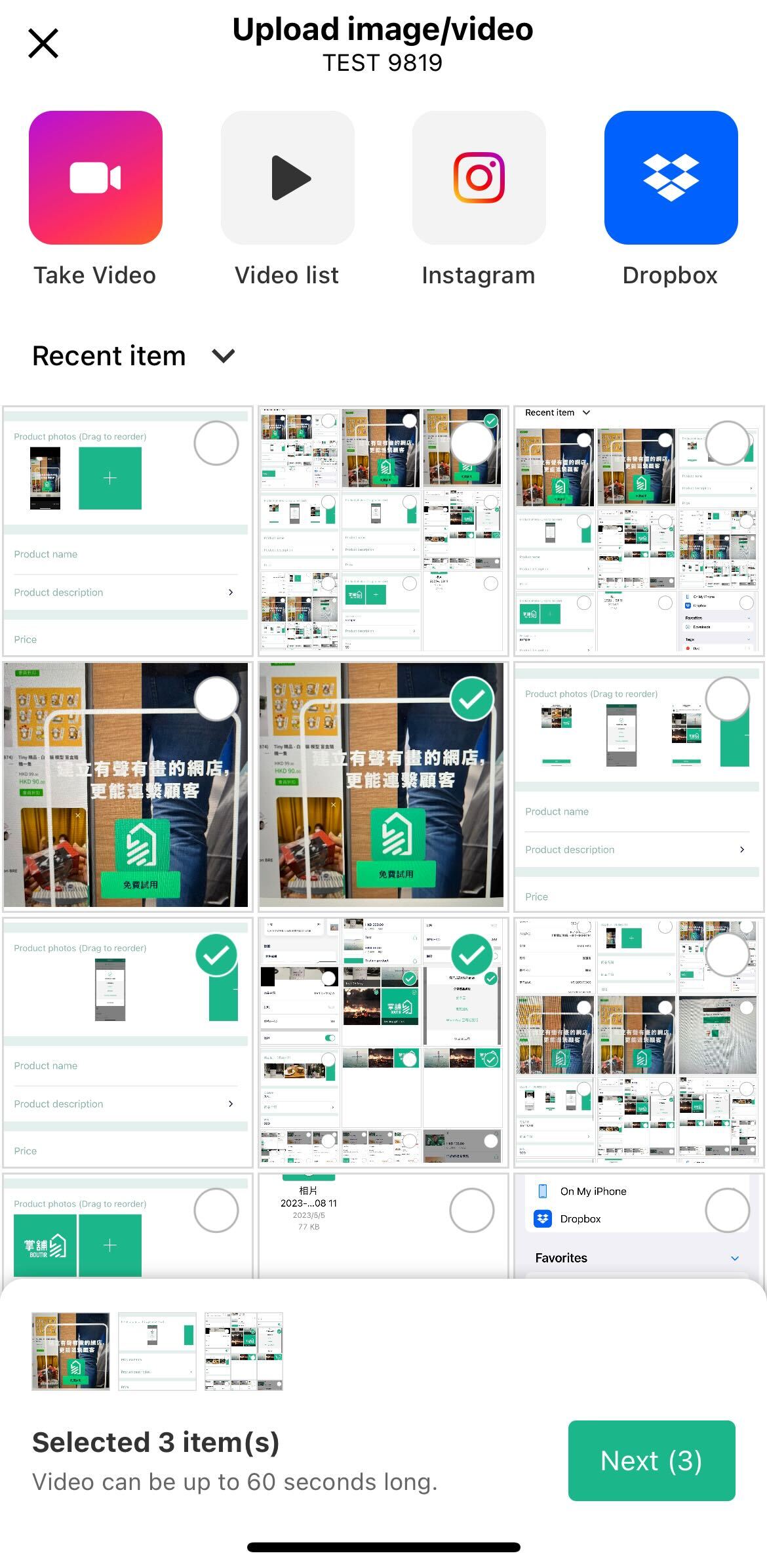
- Go back to the Boutir CMS, click “Confirm” to refresh
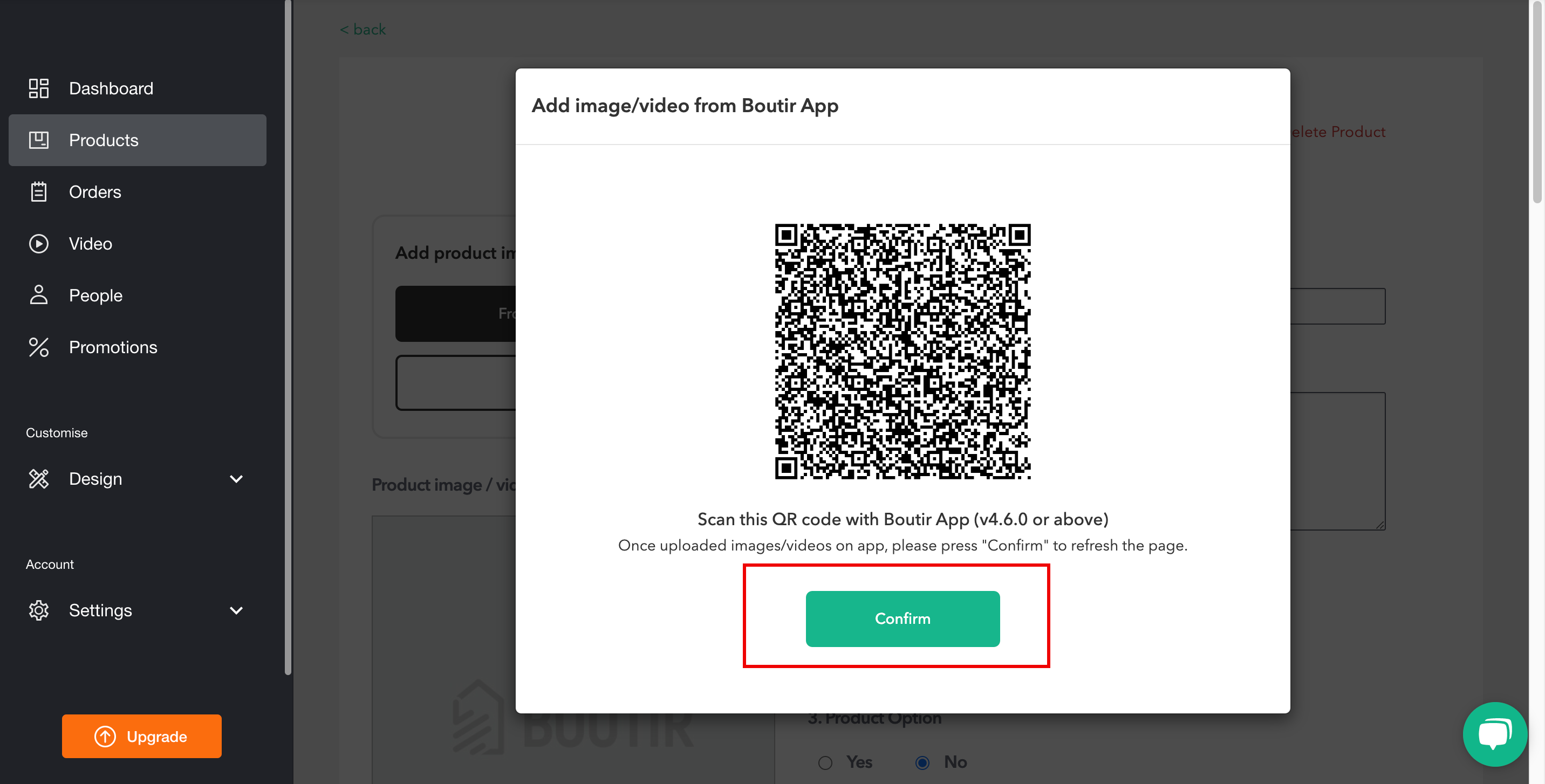
- You can now see the product photo(s)/ video(s) (You can drag them to rearrange the sequences)

- Input the product information
- Click “Save” to upload the product
Thank you!
Your feedback has been received.
Your feedback has been received.
Oops! Something went wrong while submitting the form.


