Contents
Contents
Please first download and log in to the Boutir App
This article will introduce how to batch import products via the app
**The number of photos/ videos (of a product) shown on the Product Creation Page is based on the number of photos/ videos of your Instagram post** (Select no more than 30 posts each time)
Mobile App (download here)
- Open and log in to the Boutir App, then click “Product”
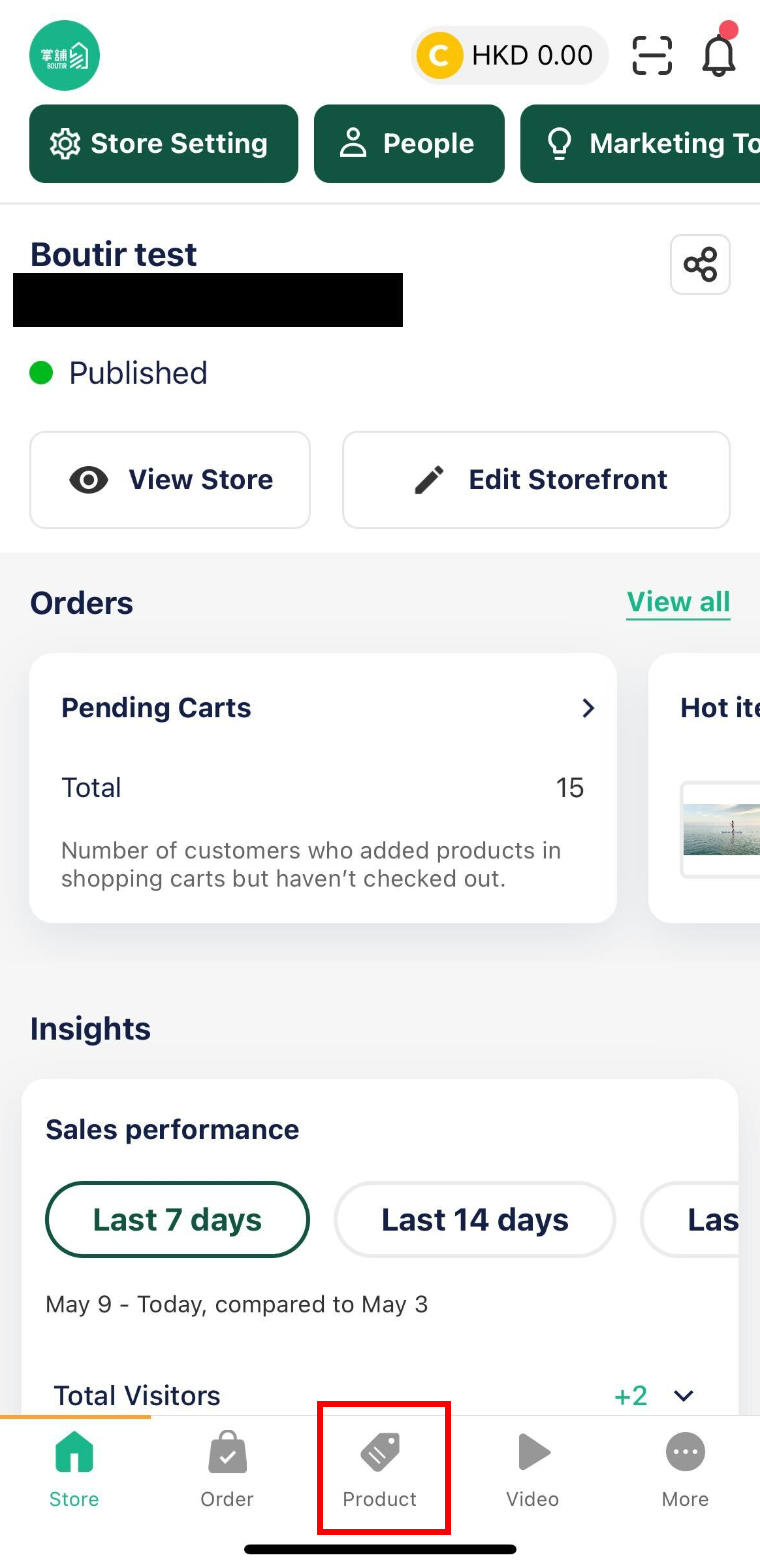
- Click “⊕”
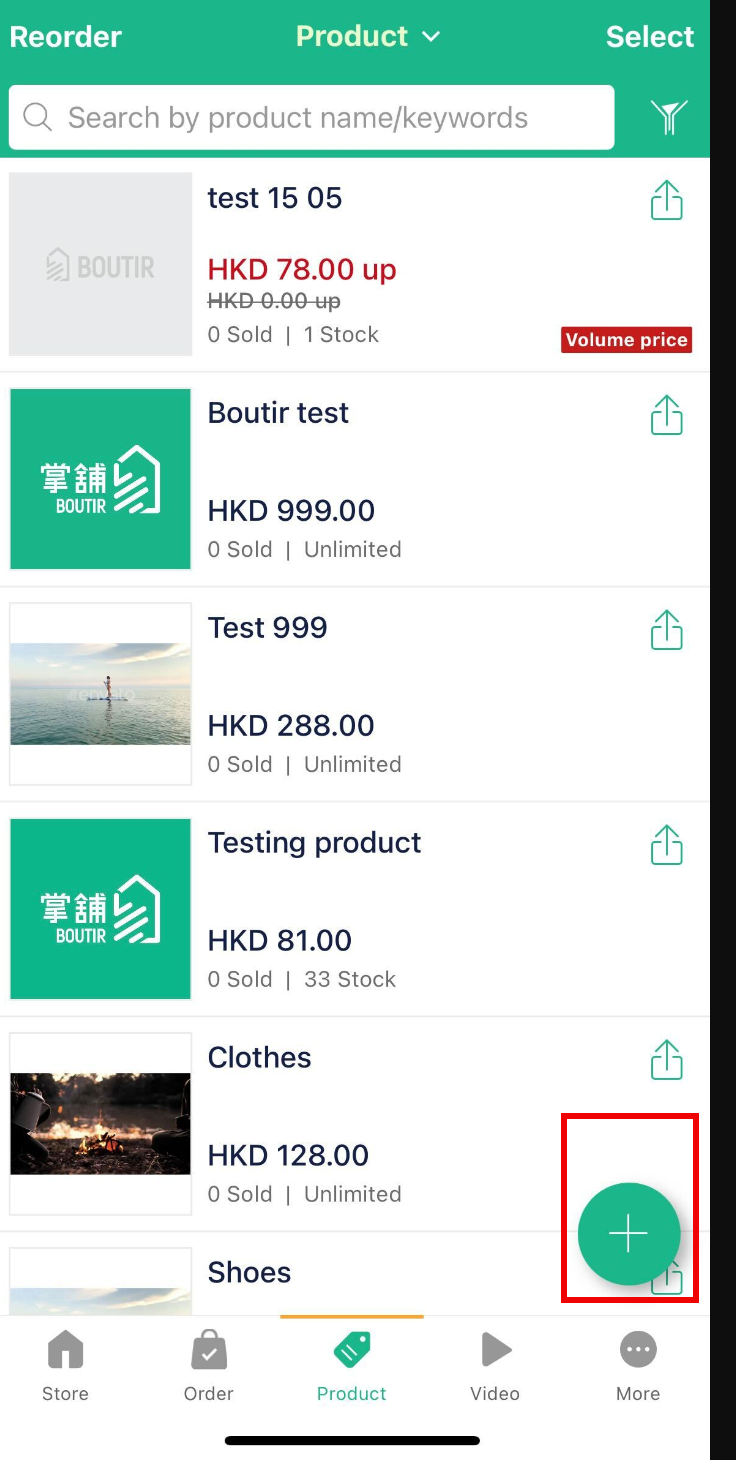
- Choose Batch Import Products
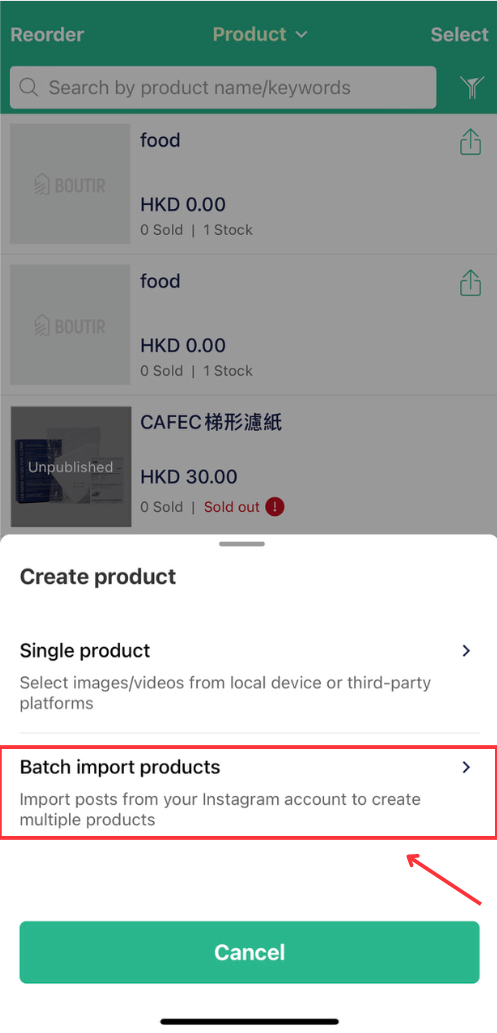
- Click “Connect to Instagram”
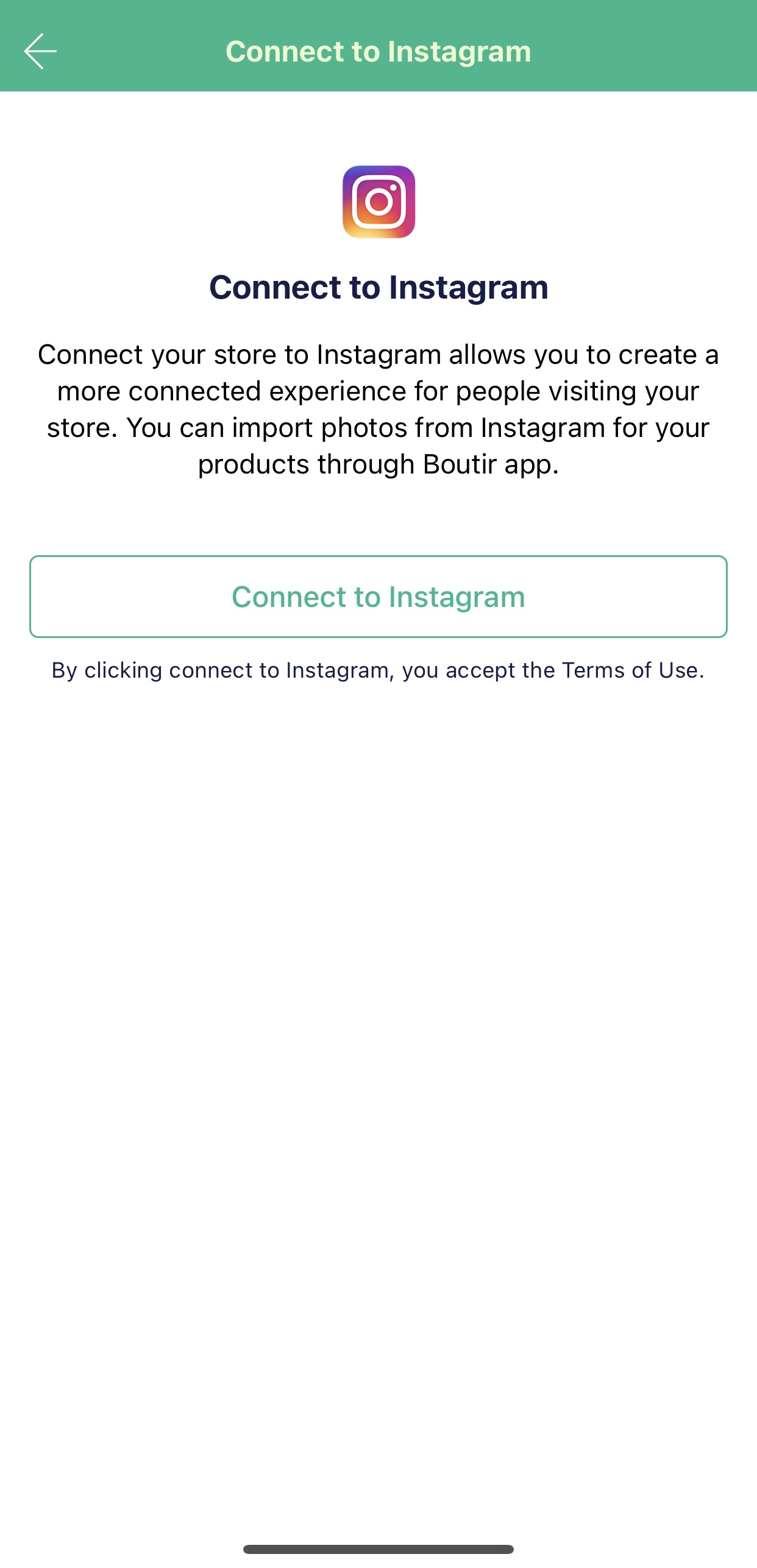
- Log in to your Instagram store account
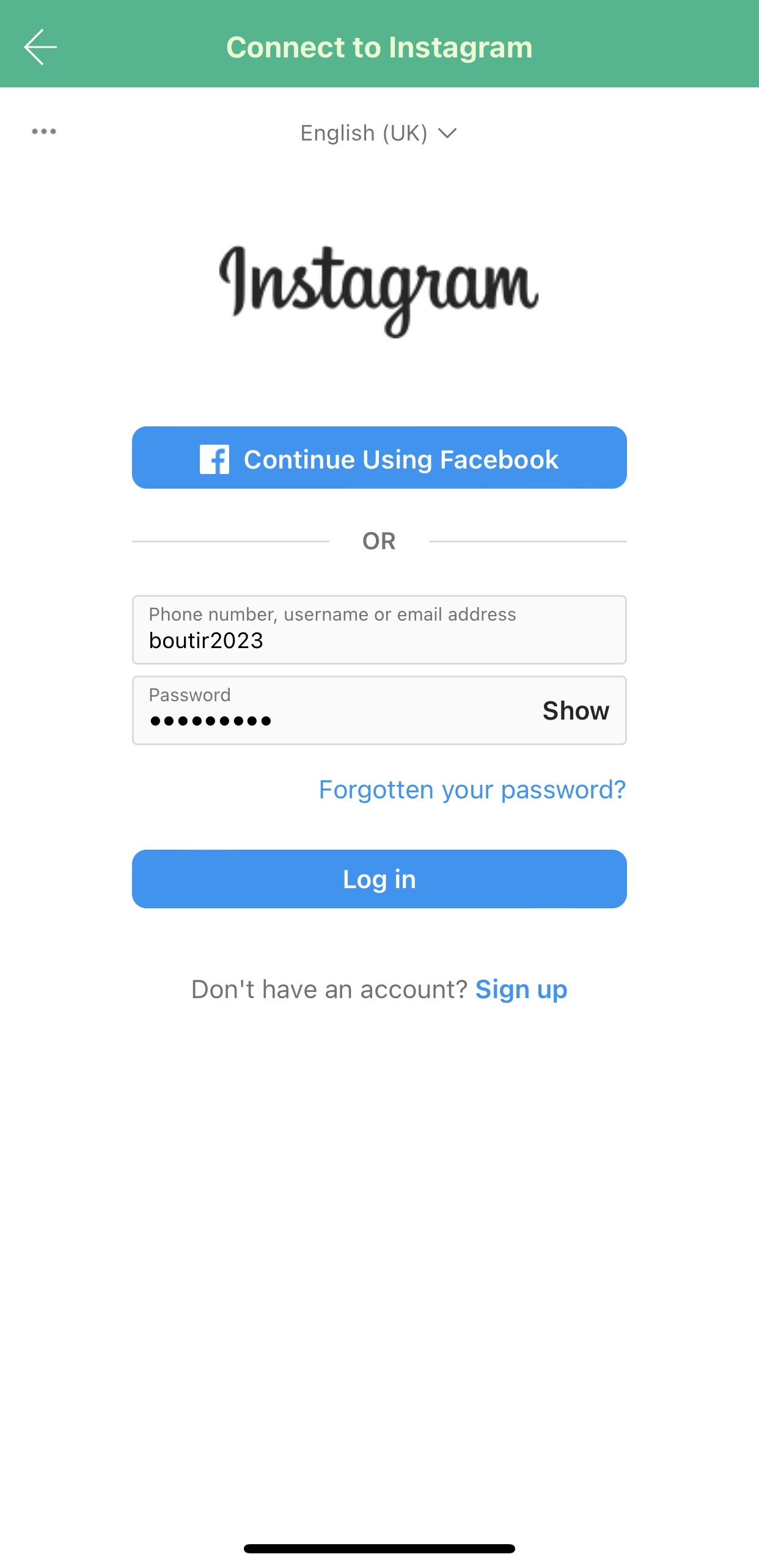
- Click the arrow at the top left-hand corner

- Select multiple posts to create multiple products accordingly
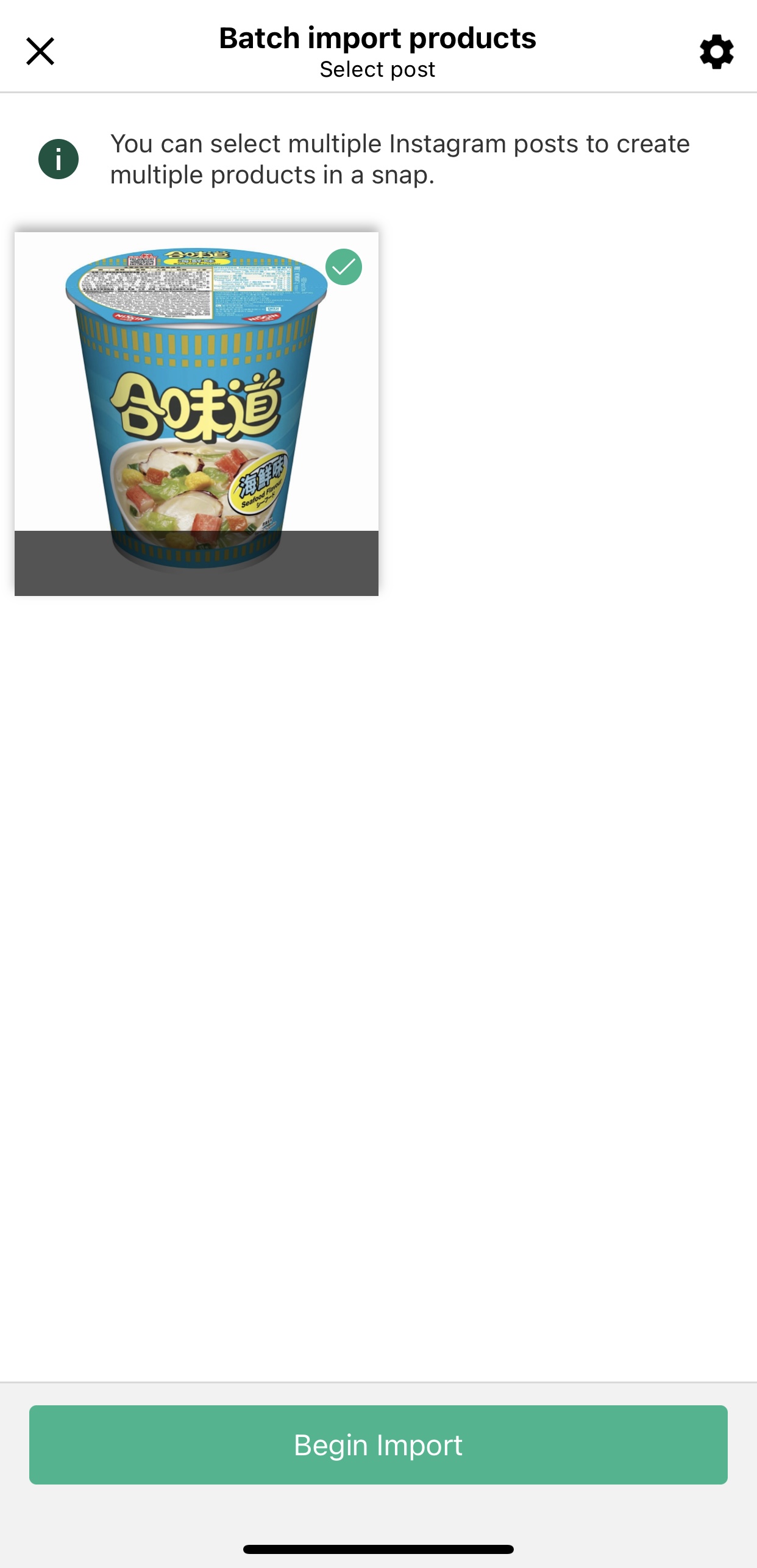
- Input products information
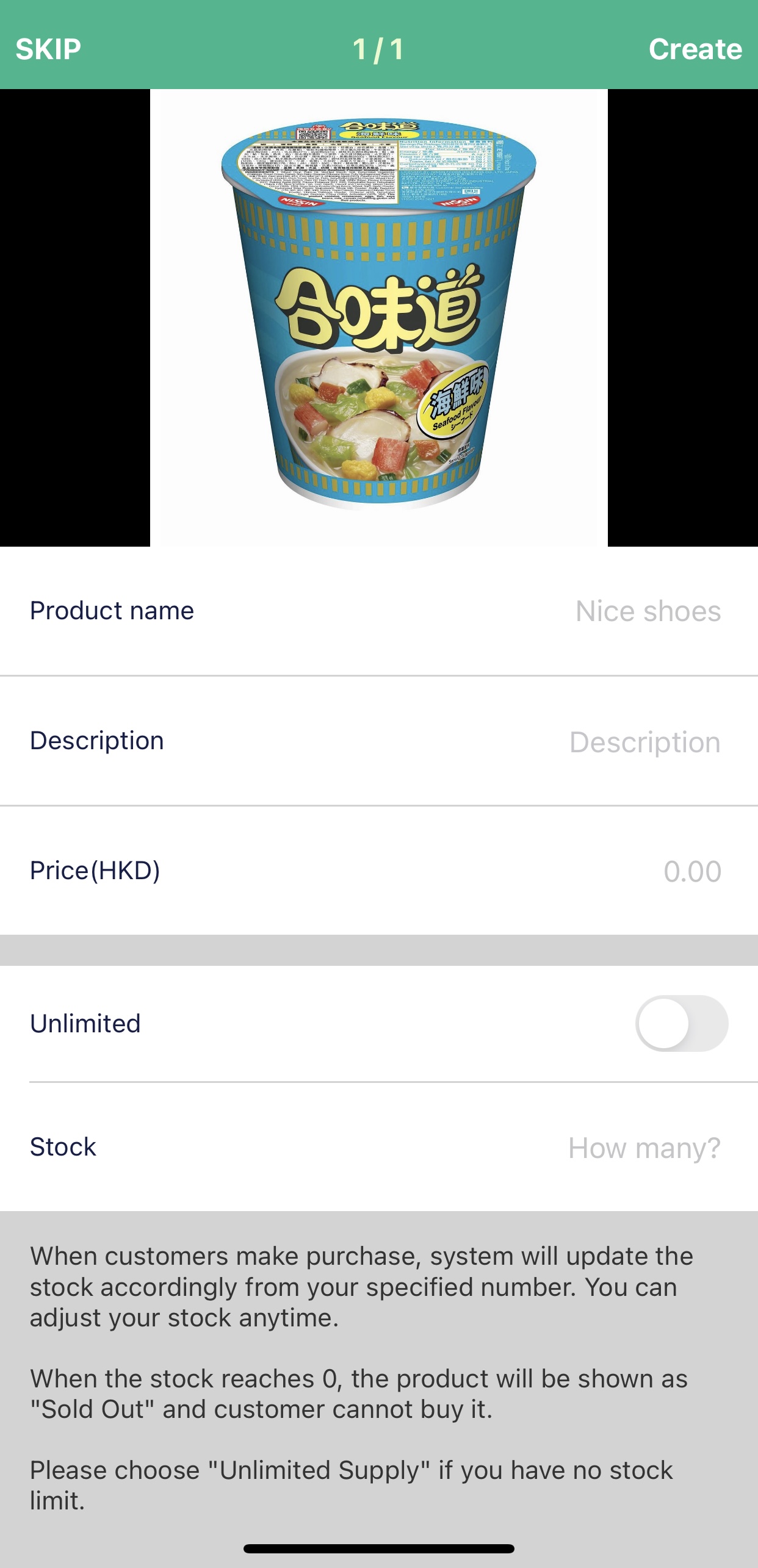
- Click “Create” to import products
Thank you!
Your feedback has been received.
Your feedback has been received.
Oops! Something went wrong while submitting the form.


